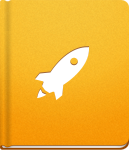activeCollab Quick Tour
Welcome to your activeCollab account! This is the place where you can work with your team and complete your Projects. In this quick guide, we will introduce you to activeCollab and show you how to start using it.
My Screen #
After logging in, you will see the activeCollab Home Screen. Think of the Home Screen as a workspace where all information important to you is displayed.
Besides the Home Screen, there are also a few other interface elements:
- Navigation Tabs are displayed at top of the workspace. The tabs are tools which help you access different parts of activeCollab. For example, you can watch video tutorials by clicking the Video tab in the upper left corner of this page.
- Main Menu is located on the left side of the screen. All major activeCollab elements are placed there. For instance, if you wish to visit the Projects section, click the Projects button.
- Additional Menus some of the Main Menu items have an additional menu, which helps you to navigate activeCollab more quickly. Use the additional menu of Projects to access different areas of your Project, Administration to see important system information, or Your Profile to change profile settings or to log out.
- Status Bar is displayed at the bottom of the workspace. It contains useful tools, such as Quick Add, Notifications, Status Updates and Trash.
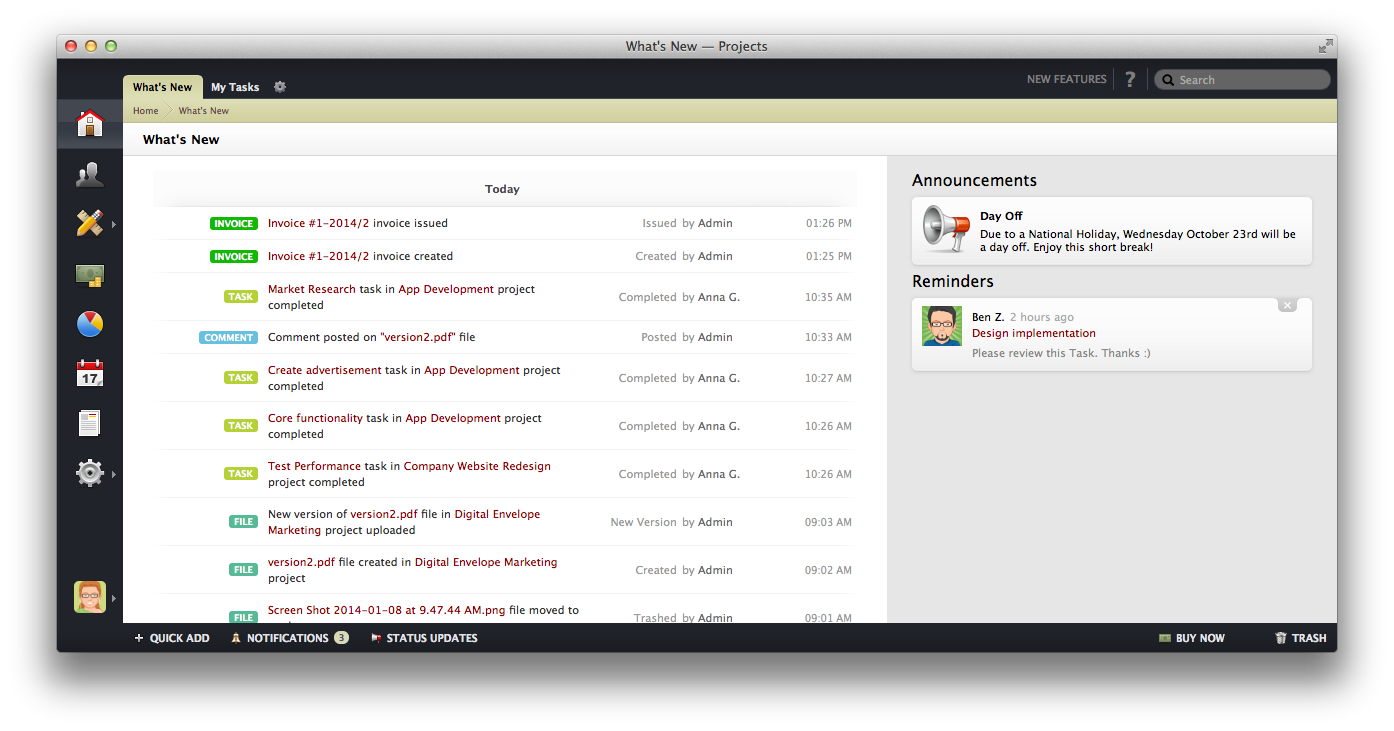
Inviting Your Team and Clients #
To harness the full collaborative potential of activeCollab, you should bring all your team members and clients on board. Just visit the People section and use the Invite People tool.
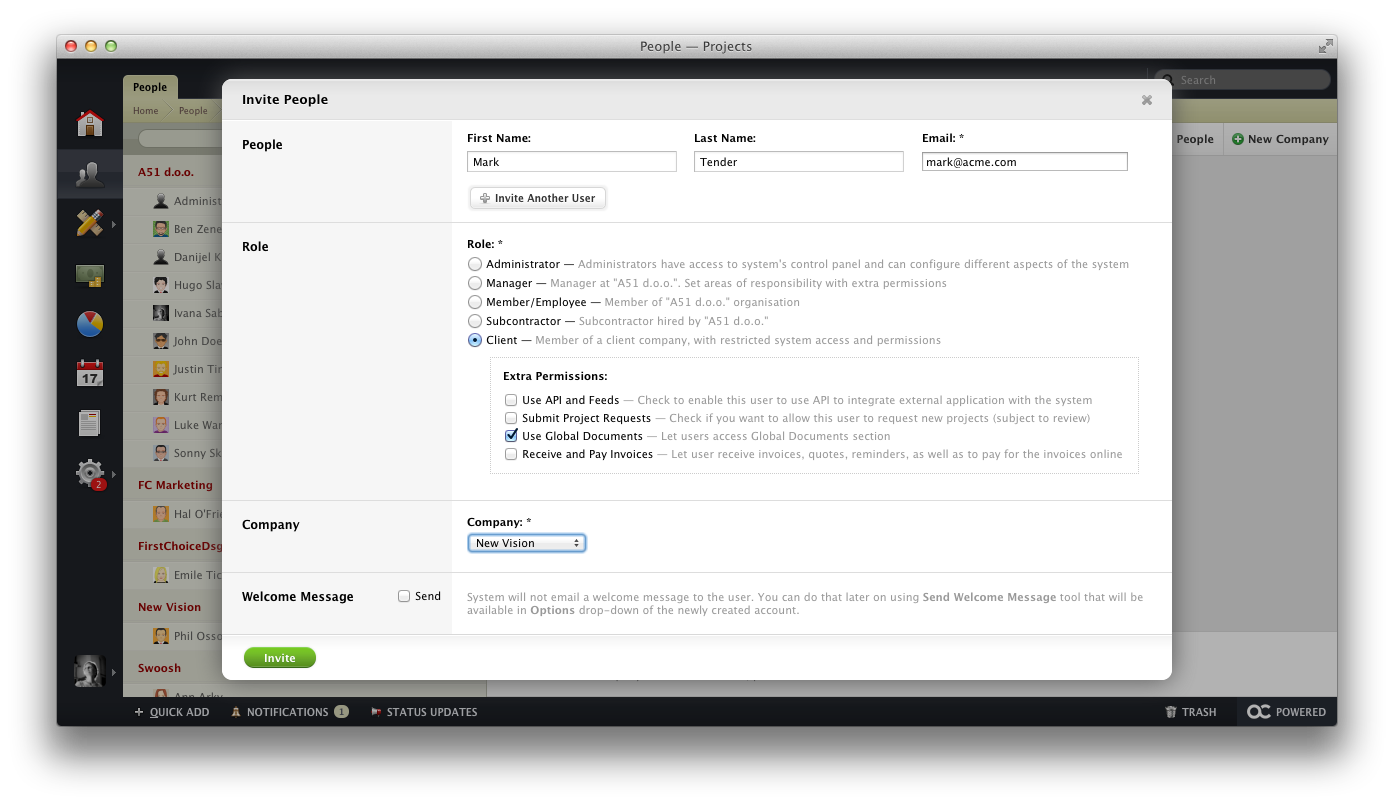
You can find more information on how to manage your co-workers and clients in the book Bring Everyone on Board.
Working on a Project #
Working with Projects is what activeCollab is all about. Visit the Projects section and create as many different Projects as you like.
Here are some useful resources that will help you find out how to manage your Projects: