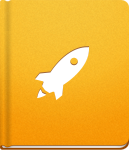Import Projects in activeCollab
If you were using some other project management tool and you wish to continue working in activeCollab you might wish to have all your old projects available in the new setup. It is possible to do that if you were Basecamp or MS Project user. You will find out how to do that in this article.
Import your Basecamp projects #
To import your projects from Basecamp to activeCollab you should use the Data Sources tool. By using this tool, you can import all your project details and continue working in activeCollab. At the moment only import from Basecamp is supported, but you can expect to see more import options in future.
Data Sources tool is available only on for our Free trial and Cloud users. Due to a high system requirements and server resources needed for the import process, we can grantee a successful data import only on our servers that are optimized for this task.
Data Sources option is not available for activeCollab users who are using our self-hosted version.
Please follow these steps to make the import:
Navigate to Admin > Data Sources in your activeCollab.
Click New data Source option and choose Basecamp
Fill out the form with required details:
- Basecamp access credentials;
- Choose how you wish to import your TODO lists - structured as Task Category > Task, or as Tasks > Subtasks.
- How you wish to have your users imported - you can select a Company and a System Role that these users will have.
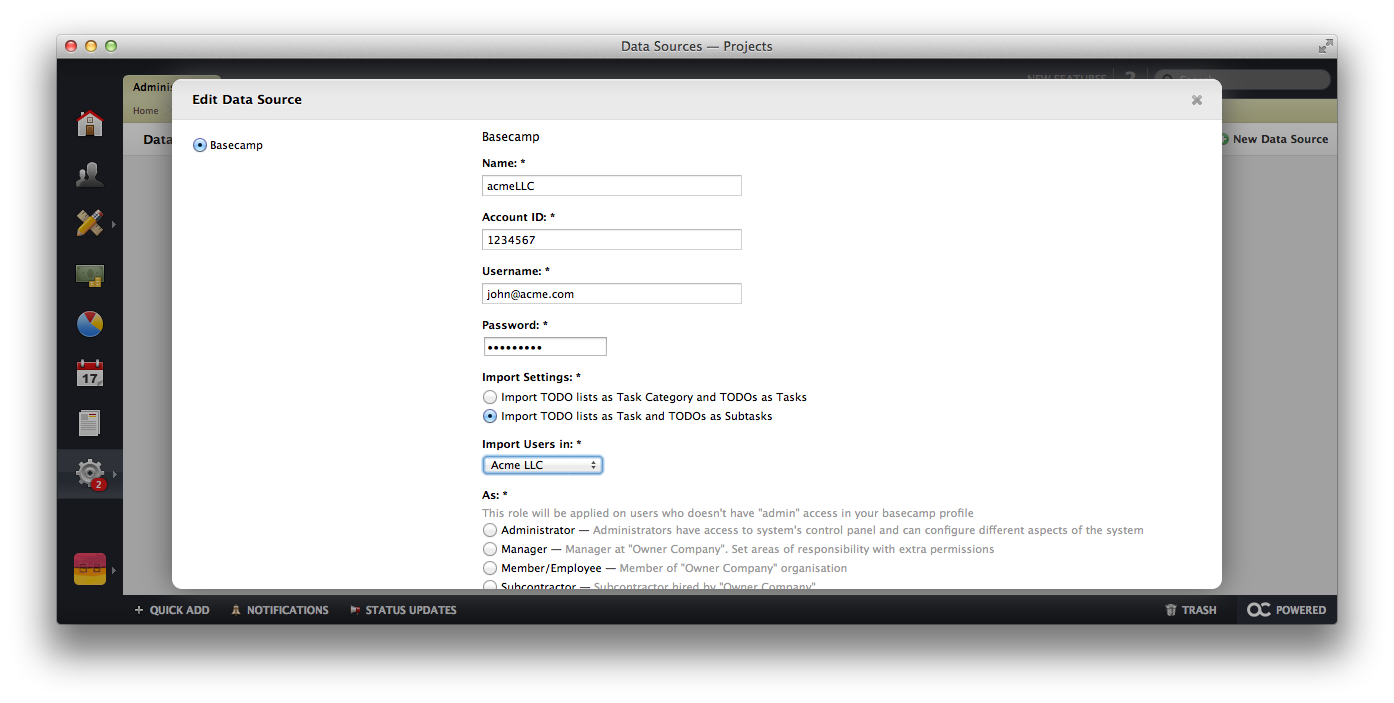
Use Test Connection button to make sure that your credentials are correct.
Click Import icon.
Select Projects that you wish to import.
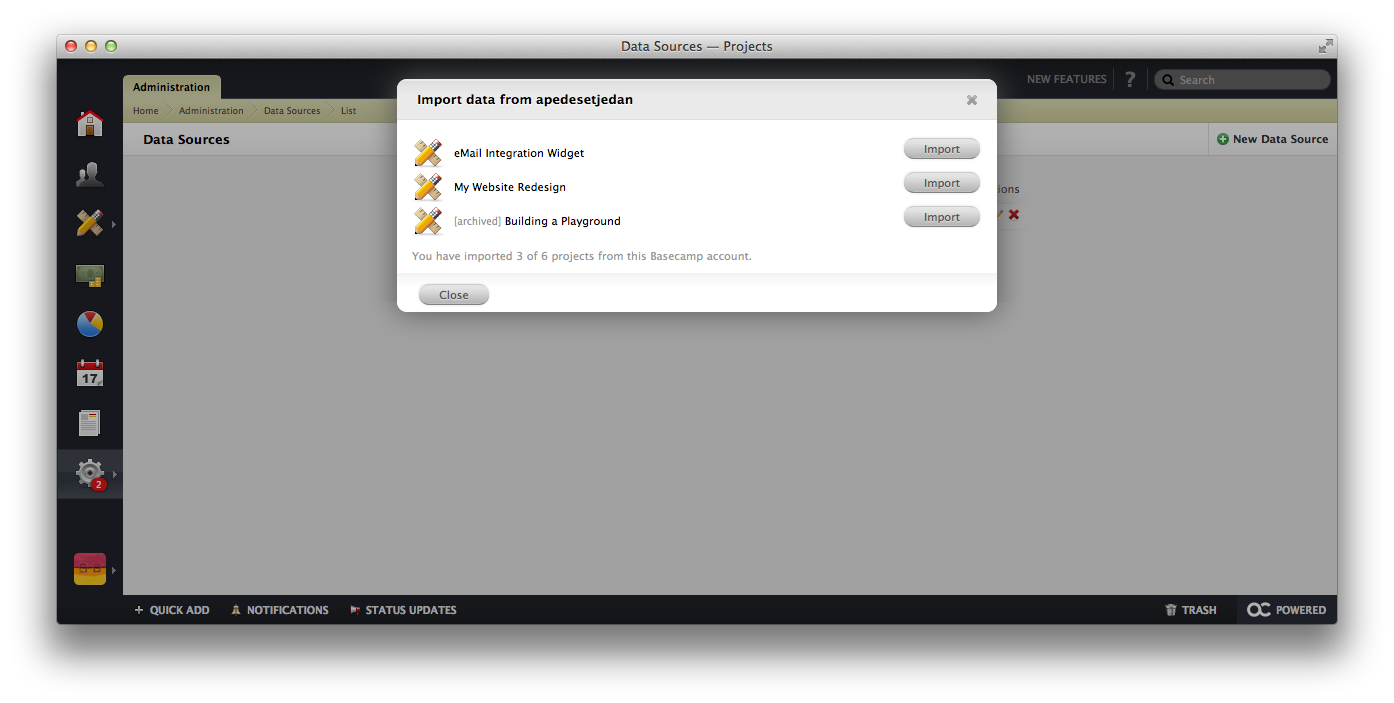
You are all set now and you can start working on your projects in a brand new environment - in activeCollab.
The duration of the import process depends on the size of the files that you have stored in your Basecamp projects. The more files you have, especially if they are large, the import will last longer. Please be patient, in case you have files like that.
Warning: A non-numeric value encountered in phar:///Users/ilijastuden/Dropbox/Projects/Classics/Active Collab Classic Help/shade-latest.phar/vendor/smarty/smarty/distribution/libs/sysplugins/smarty_internal_templatebase.php(157) : eval()'d code on line 96
Warning: A non-numeric value encountered in phar:///Users/ilijastuden/Dropbox/Projects/Classics/Active Collab Classic Help/shade-latest.phar/vendor/smarty/smarty/distribution/libs/sysplugins/smarty_internal_templatebase.php(157) : eval()'d code on line 96
Warning: A non-numeric value encountered in phar:///Users/ilijastuden/Dropbox/Projects/Classics/Active Collab Classic Help/shade-latest.phar/vendor/smarty/smarty/distribution/libs/sysplugins/smarty_internal_templatebase.php(157) : eval()'d code on line 96
Warning: A non-numeric value encountered in phar:///Users/ilijastuden/Dropbox/Projects/Classics/Active Collab Classic Help/shade-latest.phar/vendor/smarty/smarty/distribution/libs/sysplugins/smarty_internal_templatebase.php(157) : eval()'d code on line 96
Warning: A non-numeric value encountered in phar:///Users/ilijastuden/Dropbox/Projects/Classics/Active Collab Classic Help/shade-latest.phar/vendor/smarty/smarty/distribution/libs/sysplugins/smarty_internal_templatebase.php(157) : eval()'d code on line 97
Warning: A non-numeric value encountered in phar:///Users/ilijastuden/Dropbox/Projects/Classics/Active Collab Classic Help/shade-latest.phar/vendor/smarty/smarty/distribution/libs/sysplugins/smarty_internal_templatebase.php(157) : eval()'d code on line 97
Import your MS Project Projects #
It is really easy to import your MS Projects in activeCollab - a tool called MS Project Manager will help you do that. This tool is available in the Options menu on the Project Overview page.
Yes, it is. Everyone who is using activeCollab free trial, or one of the Cloud plans will have MS Project Manager available, out of the box, free of charge.
Users with self-hosted licenses can purchase MS Project Manager module and have this feature for the price of $49.
Here's how you can import your projects from MS project in activeCollab:
Create a new Project.
Use Project Overview > Options > MS Project Manager option.
Upload exported MS Project file in XML format and click Upload Project File button.
You will be able to choose exactly how you wish to have your MS Project data imported. You can simply import everything, or you can select specific Milestones and Tasks that you wish to have.
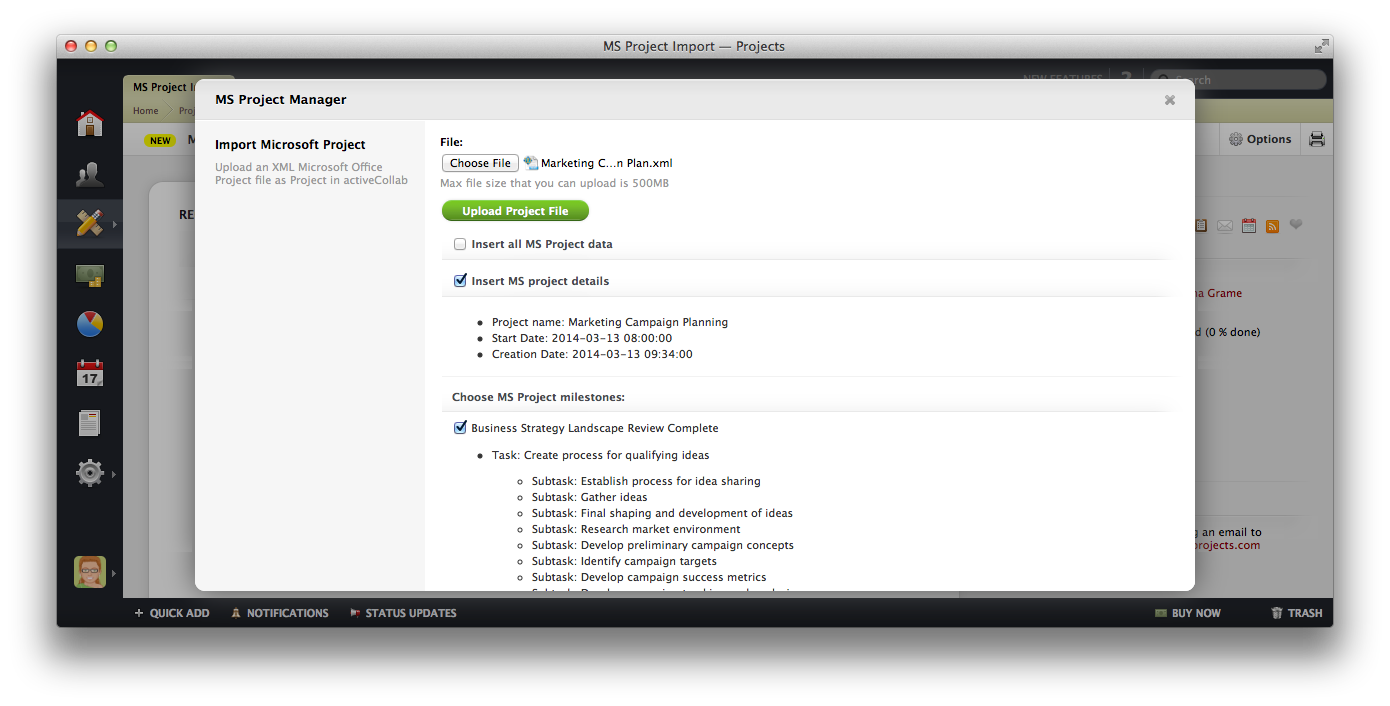
Click Import MS Project Data button to finish the import.
You will have the project you start working available in activeCollab in no time.
It is possible to export projects from activeCollab to a format that can be imported in MS Project. To do that navigate to Project Overview page of the selected project, use Options > MS Project Manager option and click Export Project button. This project will be downloaded and available on your computer.