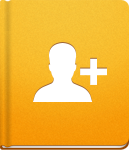Inviting Your Team
activeCollab is about people working together. Learn how to start collaborating by bringing your entire team on board. Besides your team members you can even include your clients into the collaboration process.
Adding Users #
You can start adding users by clicking on Invite People in the People section. The email address, company and System Role are mandatory fields. There are five predefined System Roles which can be fine tuned with Extra Permissions. New users can be granted access to projects with predefined or custom project level permissions.
You can also invite multiple users. Please note that adding users this way will place them in the same company and assign them to the same Projects with same set of Project permissions. If needed, these settings can be edited later.
By inviting a user who has never before used activeCollab, to a cloud account, you will also create an activeCollab ID profile for them. Invited person will receive an email containing a link to their activeCollab ID profile, where they fill in their Name and select a Password. This is all it takes for a new user to get access to the system.
Those who already had a user account in any activeCollab instance (free trial or a paid cloud account) will be be given access with their existing email and password.
activeCollab ID is a place for storing your profile details. This includes avatar, contact information, date format and time zone. Profile information can only be edited by the user himself and applies to all instances user has access to. This page is also accessible from Options menu on user's profile.
Creating Companies #
Users in activeCollab are grouped in Companies. Companies can also be used as organizational units, so you divide your team into groups, or company departments.
The company that is created by default is the Owner Company. This company cannot be deleted, only renamed. activeCollab users usually name it as their company.
To create a company, click on New Company, enter the Company Name and add optional information like Contact Details and Company Note.
You can use company notes any way you like. Sometimes, the notes may contain sensitive information, like a company's ability to meet monetary obligations, or details about specific agreements. Because of that, the company notes are not visible to the Clients themselves.
Only Administrators, Managers (with the Manage People permission) and Employees (with the See Company Notes permission) will be able to see them.