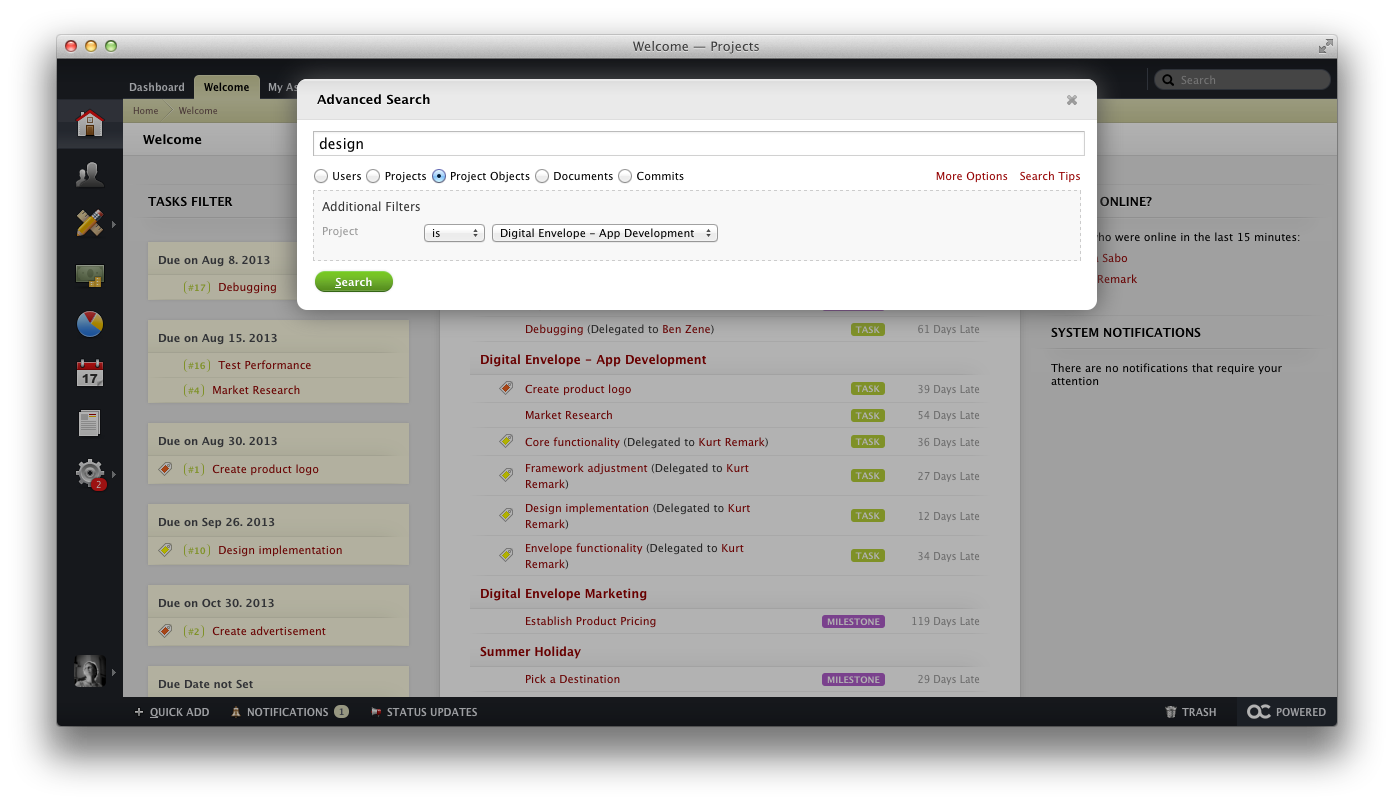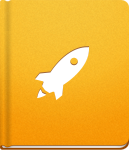Searching
To find any object in activeCollab, use the Quick Search bar in the top right corner of the screen.
The results will appear while you are typing. To find a specific term, use the " sing. You can search for a person, a specific Task or Subtask, a File, or even search trough the comments made in activeCollab. Note that a search keyword should be at least 4 charactes long. This limitation does not apply to shortcut keywords: Task ID-s, commit ID-s, etc. Search ignores common words such as: cause, color, value, etc. The full list of excluded words is available in this article.
Searching Archived and Trashed items is not possible by using the regular Search bar. If you wish to search through Archived items, please use Advanced Search.
Besides Quick Search you can also use Advanced Search available in the Search Bar. To limit your search criteria, select the following parts of activeCollab:
- Help find answers in the activeCollab user's guide.
- Users with an account created in your activeCollab.
- Projects that you are working on.
- Project Objects such as Tasks, Files, Discussions, etc.
- Commits made by using the Source tool.
- Documents uploaded in the Documents section of activeCollab.
In case you are still getting too many results, you can narrow down your search even further by clicking More Options and using Additional Filters. The additional filter options change depending on the category that you are searching in.