Forward Emails to activeCollab
We all receive a lot of email each day and spend a lot of time trying to prioritize our work by searching through our inbox. One great way to avoid this is to turn important emails into tasks and make them available in activeCollab.
Create a Task out of an Email #
To make a Task out of any email, you can simply forward it to a project specific email address. You can use activeCollab's Mail to Project for that - a new Task will be created right after you click the “Forward” button in your email client.
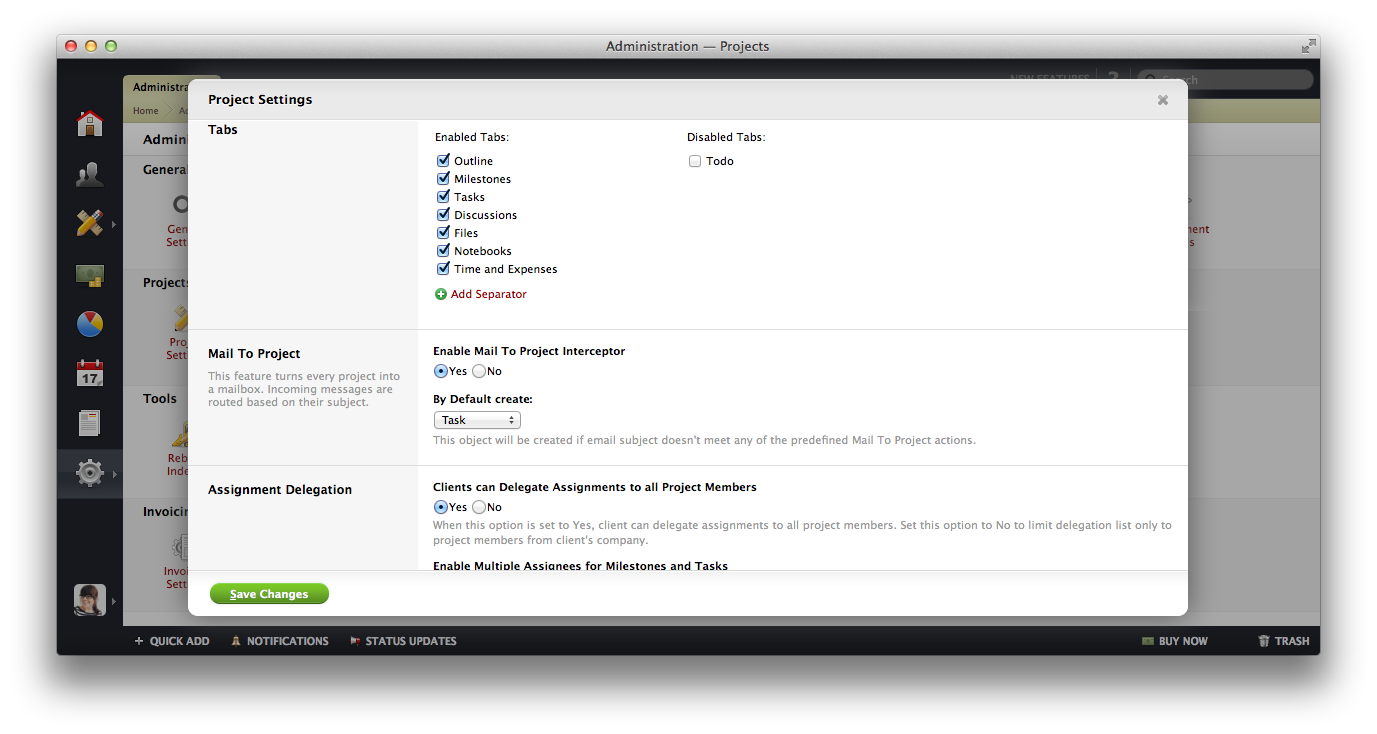
How Mail to Project works? #
This is actually quite a simple feature. You can enable it in Admin > Project Settings, which will make it available for all your projects.
This option will automatically create a dedicated email address for each of your projects (something like tutorials+m2p-9cabbf1@mail.manageprojects.com). Depending on your settings, the default item created will either be a Task or a Discussion.
On the other hand, you can also tell activeCollab to create a Task, Discussion, File or Text Document by writing it in the email subject line. For example, if you set the subject as “Files: Some great pics”, all the files attached to the email will be uploaded under that name, while the email body will become the File's description. The same rules apply to Tasks, Discussions and Documents.