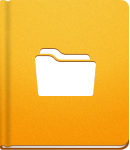Upload Files and Attachments
The Files section of activeCollab is designed to allow people to share different Project related Files. You can leave comments on the Files, collaborate on them with others, post new versions and much more.
To access Project Files, click on the Files Tab within a Project. Click the New Asset button and select the type of File that you wish to create, store and share:
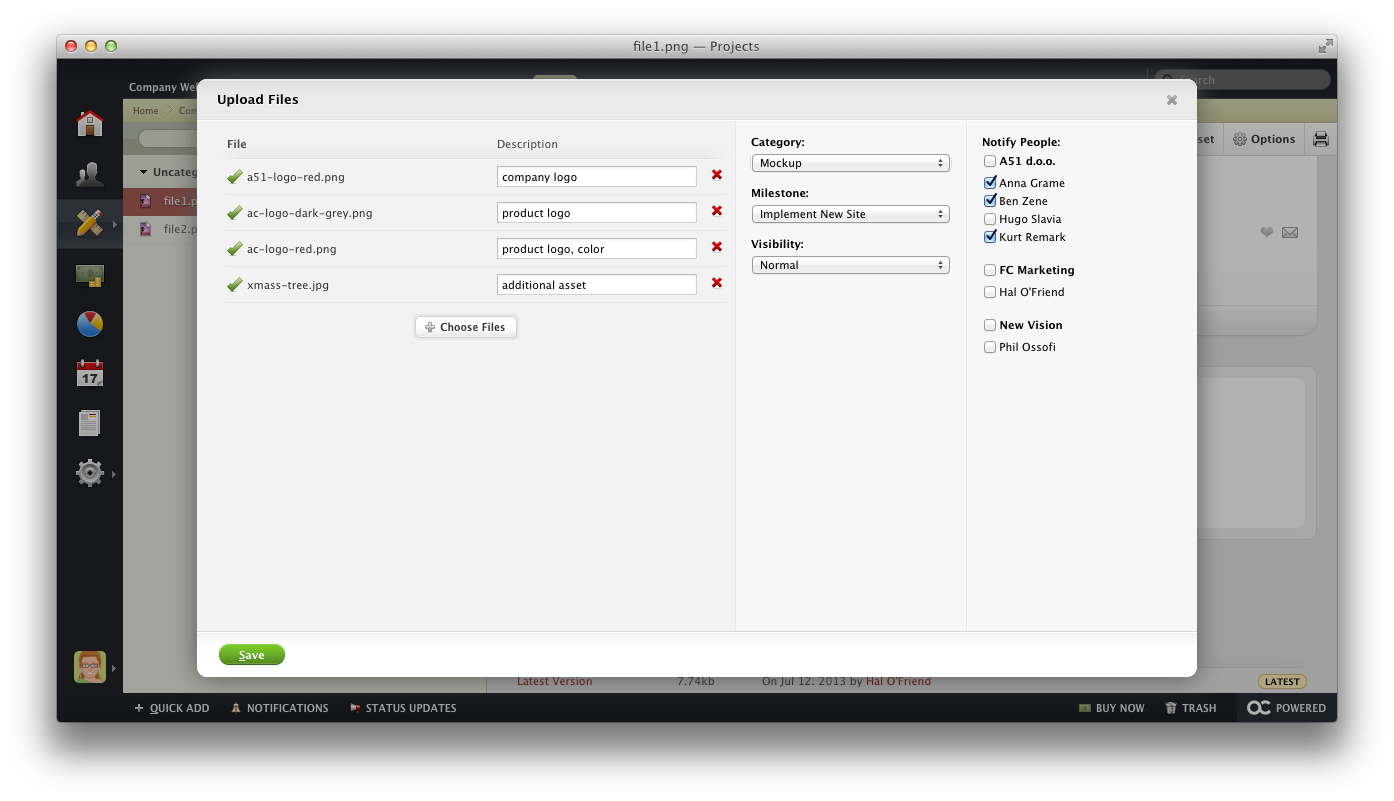
When uploading a File, you can set the following:
- File Description that will reveal more info on this document,
- Milestone that the File is related to,
- Category to group similar Files,
- Public (visible to everyone) or Private (visible to everyone except the client) visibility,
- Users who will be notified when the new File is updated.
Files uploaded in activeCollab are listed chronologically, with the most recent ones being placed at the top. activeCollab displays an icon next to each File based on the File type, making it easy to identify different kinds of Files. To view or download a File, select it on the list on the left part of the screen. All File details are be displayed on the right side of the screen.
Upload Attachments #
Attachments in activeCollab are available for Tasks, Discussions, Pages and Comments. When creating or editing one of these objects, click the Attach Files button and select a File from your computer to upload it to activeCollab. You can upload any File type.
The text editor in activeCollab allows you to add an image by clicking the Insert Image icon or by using drag & drop method to place the image into the text box. You can use this option to supplement descriptions or comments and make them more interesting.