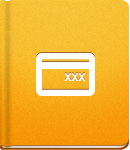Customizing Invoices
Invoices can be customized to match your company branding and formating criteria.
Invoice Designer #
To edit the visual identity of your Invoices, open Administration > Invoice Designer. With the Invoice Designer you can:
- Choose a paper size standard and upload the background image file by opening Paper Size and Background.
- Upload a company logo and add the company details by using the Header Settings. You can also pick the font and color for the text, as well as set the header border.
- Use Body Settings to choose the layout and font for the Client and Invoice details, toggle borders and Invoice Item columns and set the appearance of Invoice Notes.
- Footer Settings allow you to set how the Invoice and page numbers are displayed and whether to display a footer border.
By using these options, you can create professional looking Invoices to impress your clients.
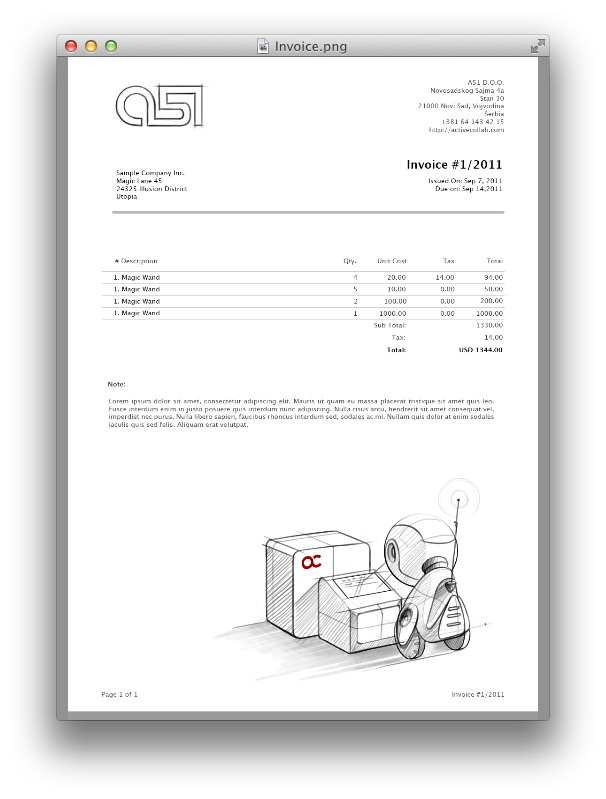
Invoice Settings #
Use Invoice Settings to further customize your Invoices:
- Set the name of Issued and Draft Invoices. By default they are called Invoice and Proforma Invoice.
- Choose how time records are displayed when an Invoice is created from a Project, Milestone or a Task. You can choose the way that the Invoice Items will be grouped, and the format in which they will be displayed.
- Enable a Second Tax and a Compound Tax if necessary.
- Select who will be notified after a new payment is received - either Administrators or Managers (with the Manage Finances permission enabled).
- Set the default due date for issued Invoices.
- Configure the Number Generator to automatically apply a number to new Invoices. You can save a lot of time by using this option and you can configure it to fit your accounting best.
Additional Options #
activeCollab also features the following Invoice-related options in the Administration:
- Currency setup to add as many different currencies as you need. All of them will be available in the Currency drop down menu when you are creating a new Invoice.
- Item Templates help you define frequently occurring Invoice Items and their default price.
- Note Templates allow you to preset notes and add them to every new Invoice. You can also choose the default note.
- Tax Rates allow you to set different kinds of taxes. This feature is quite handy if you need to issue an Invoice to a client from a different country.
- Overdue Reminders send out automated messages to clients who have not paid for your services on time. You can find out more about this feature on this page.