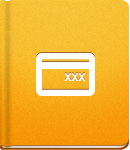Creating an Invoice from a Time Report
Use time reports to generate an Invoice and charge your clients for the work you have done. To do that, open the Reports and Filters section in your activeCollab and click Time and Expenses. After configuring the filters and generating the report, you will be able to issue an Invoice based on it.
The following example shows how to generate a report and create an Invoice to charge your client for the work you have done in the last month:
Open the Time and Expenses report setup.
Choose to display Time Only.
Optionally, select the Job Type.
Set Assigned to Anybody.
Set the Time Range to Last Month or the Selected Date Range and select a period of one month.
Choose a specific Project, or extract the time logs from all the Projects that have been working on for this client.
Set the Status to Billable.
Set the Group to By Date to list entries chronologically or By Project in case the client has more than one Project.
Click the Run button to create the report:
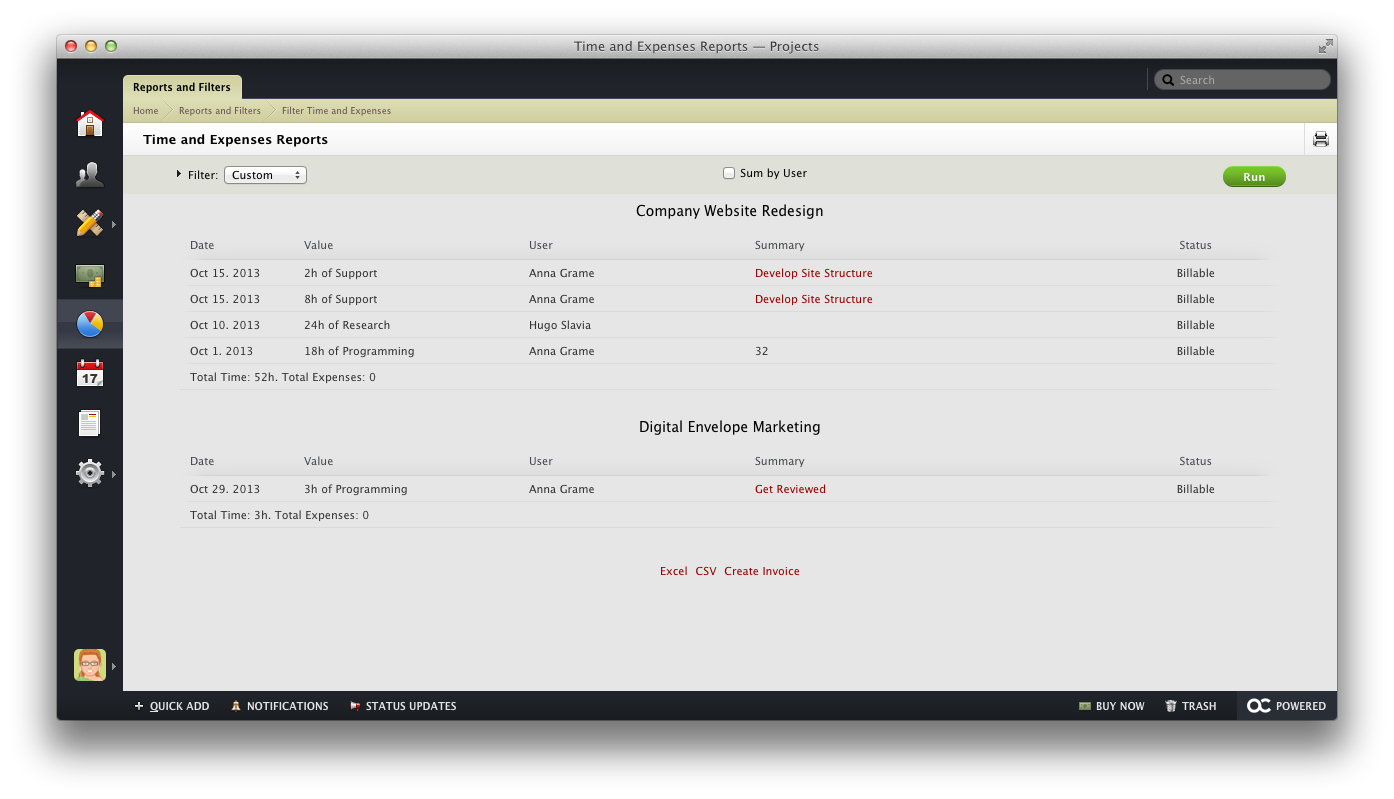
Select the way you wish to have the Invoice Items displayed. You can choose to have:
- all Time records as separated Invoice Items,
- Time entries grouped by Task, Project or a Job Type,
- Have all entries summed as a single Invoice Item.
Click the Create Invoice link located at the bottom of the report.
A New Invoice form will appear, allowing you to make an additional adjustments.
Your Invoice is now ready to be issued. Feel free to experiment with the filter setup to get the exact information you need.