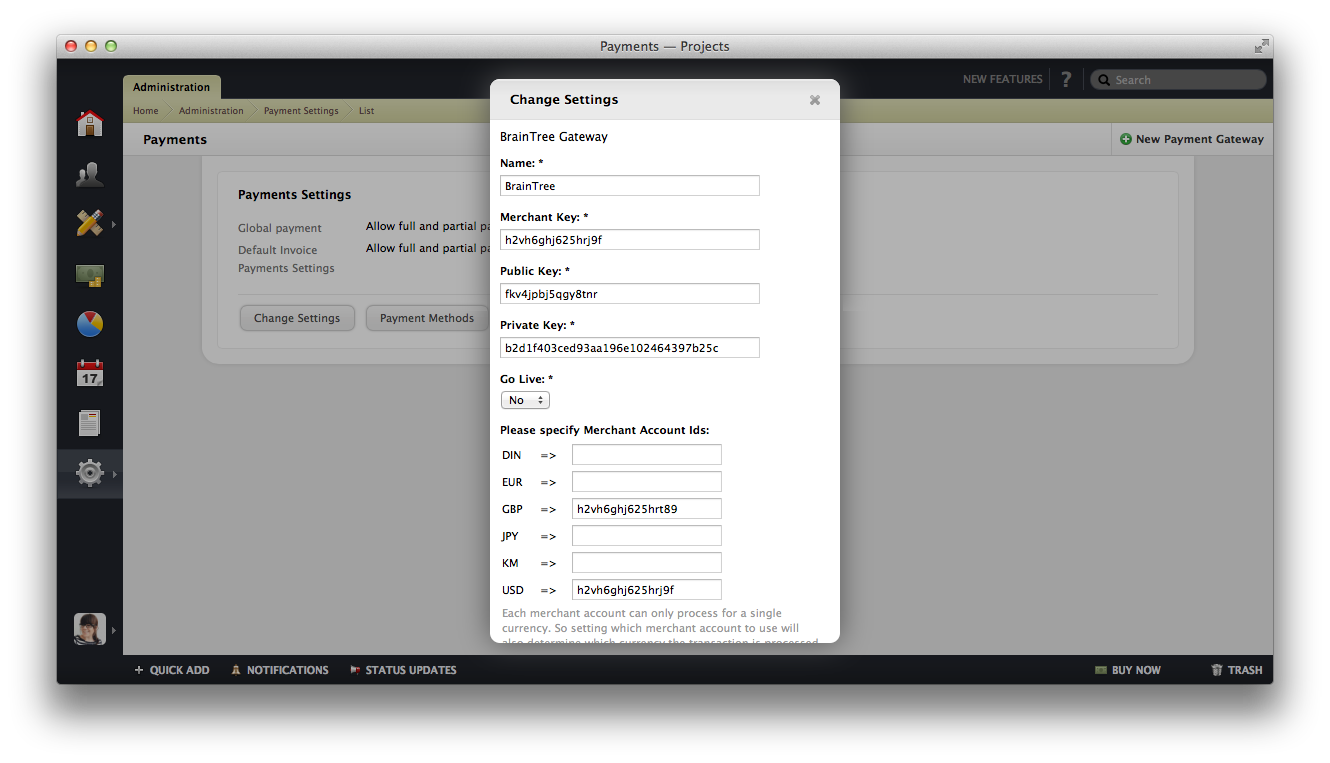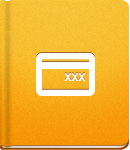BrainTree Payment Gateway Setup
BrainTree is another payment gateway that you can add to activeCollab and process payments made by your clients.
To connect BrainTree with activeCollab, please follow these steps:
Visit the Administration > Payment Settings page and click New Payment Gateway.
Select the BrainTree gateway.
Fill out the form with the details available on your BrainTree profile page.
There are a few details that you need to submit to be able to connect your BrainTree account with activeCollab. To get this information, do the following:
- Log in to your BrainTree account and open Account > My User.
- Click the API Keys link.
- The page will display the Merchant Key and the Public Key.
- To obtain the Private Key, click the View link and a key will be generated.
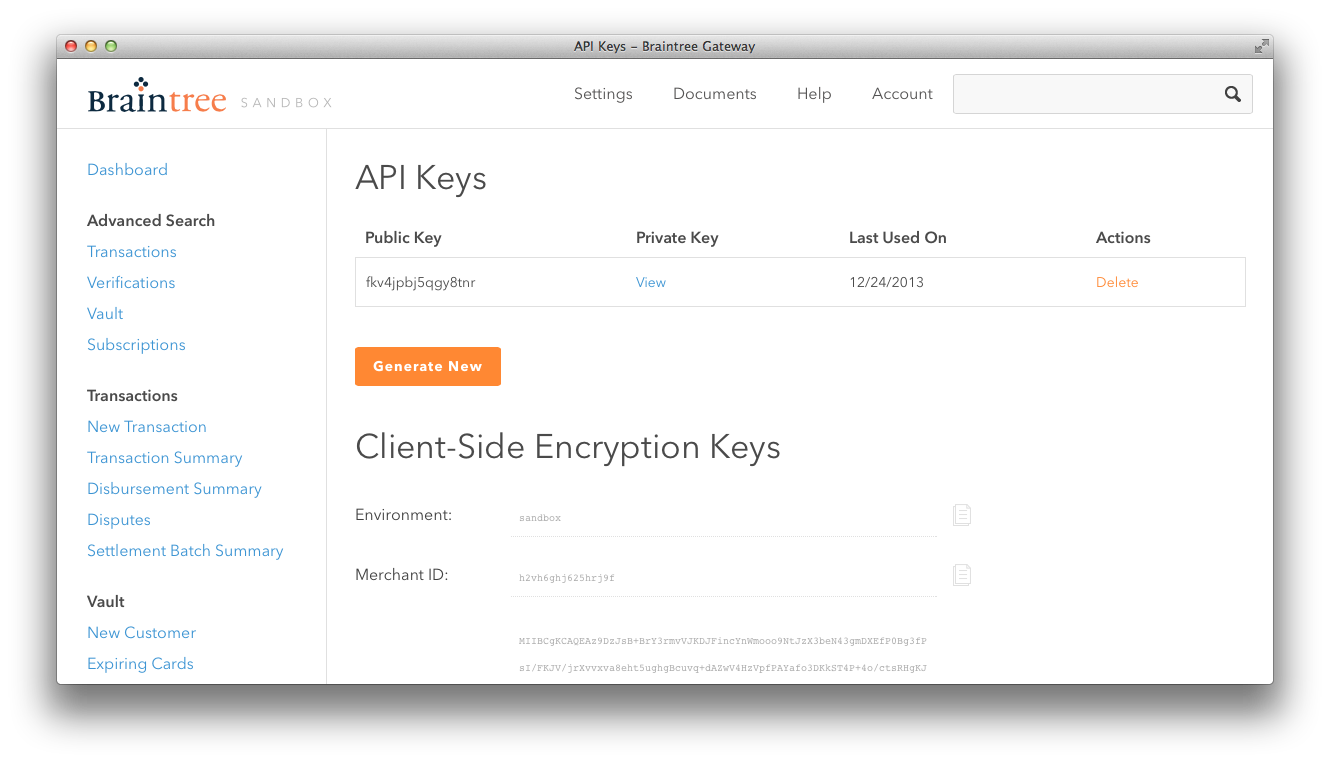
BrainTree requires different Merchant IDs for receiving payments in different currencies. This rule is also followed in activeCollab, so please make sure that you have generated different Merchant IDs and placed them in the corresponding fields in the BrainTree integration setup dialog.