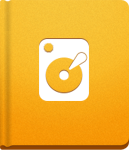Upgrading from activeCollab Version 2
With the release of activeCollab 4, we have officially dropped support for activeCollab version 2. Since a lot of changes have been introduced between the two versions, it is not possible to upgrade from activeCollab v2 to activeCollab v4 directly.
A few additional steps are required: update the latest release of v2 > latest release of v3 > latest release of v4.
The following steps describe how to upgrade activeCollab to the latest stable release.
Upgrade version 2 to the latest release 2.3.10 #
Make sure that you have the latest v2 release, version 2.3.10. In case you have a previous version, do the following:
Download the 2.3.10 files by logging in to your profile page. The version 2.3.10 files are available under Download Other Releases:
Upload the files to your server. Replace the existing files with the new ones. Here is the list of the files that should be replaced:
- /activecollab (entire folder)
- /config/defaults.php
- /public/assets (entire folder)
- /public/upgrade (entire folder)
- /public/api.php
- /public/captcha.php
- /public/index.php
- /public/restore.php
- /public/thumb.php
- /tasks (entire folder)
- api.php
Third-party modules - If you have any third-party modules installed in your activeCollab, make sure to back up the /activecollab/application/modules folder before rewriting it.
Upgrading from activeCollab v1 - In case you are upgrading from version 1, you should:
- Upload the content of the /custom folder (there are two empty folders in it which should be uploaded).
- If you were using a localized version of activeCollab, you should move the existing translations from /activecollab/localization to /custom/localization folder.
Clear the activeCollab Cache. To do this, delete all cch_ files from /cache and all %% files from the /compile folder.
Run the Upgrade Script. Open the /public/upgrade link in your setup (for example, if activeCollab is installed on www.example.com/projects, the script is located in www.example.com/projects/public/upgrade) and follow the on-screen instructions.
The upgrade utility will upgrade your database to version 2.3.10.
Remove the Upgrade Script. After you have executed the Upgrade Script, remember to remove the folder /public/upgrade from your activeCollab for security reasons.
Upgrade version 2 to the latest release 3.3.21 #
Before you continue with the upgrade to version 3, make sure that your server meets the activeCollab system requirements. activeCollab 3 server requirements are significantly higher than they were for activeCollab 2!
To ensure minimal downtime during the upgrade and avoid some common issues that can be caused by the limitations of your PHP environment, check the following settings before commencing setup:
- Make sure that the memory_limit in the PHP configuration is set to at least to 64MB. We highly recommend 128MB, if possible. In case that this value is set below 64MB, the activeCollab upgrade script will not be executed.
- Check the max_execution_time value in your PHP configuration. It should temporarily be set to a few minutes. After the upgrade process is finished you can set it to the original value (30 seconds by default, or 60 seconds if you run scheduled tasks via curl and have a lot of POP3 and IMAP mailboxes and/or repositories to check).
To upgrade activeCollab, do the following:
Download 3.3.21 files from your profile page. The files are available under Other Releases.
Clean up:
- Back up custom images from the folders /public/avatars, /public/logos and /public/projects_icons.
- Remove the files index.php and api.php.
- Delete the folder /activecollab.
- Delete the folder /public (make sure that you have made the backup of the subfolder first).
- Delete the folder /tasks .
- Delete the file /config/defaults.php.
Upload the new files from the activeCollab 3.3.21 installation package:
- Upload the folder /activecollab.
- Upload the folder /public.
- Upload custom images from your backup to /public/avatars, /public/logos and /public/projects_icons subfolders.
- Upload the folder /tasks.
- Upload the files index.php and api.php.
- Upload the files /config/defaults.php and /config/version.php.
- Create empty folders /custom/layouts and /custom/modules.
Make sure that following folders are writable:
- /public/assets
- /public/avatars
- /public/logos
- /public/notebook_covers
- /public/projects_icons
- /public/template_covers
Update the configuration file. Open the file /config/config.php and add the following lines in the block where other options are defined:
1
define('USE_UNPACKED_FILES', true);
and then replace:
1 2
require_once 'defaults.php'; require_once 'license.php';
with:
1 2 3
require_once dirname(__FILE__) . '/version.php'; require_once dirname(__FILE__) . '/license.php'; require_once dirname(__FILE__) . '/defaults.php';
After making the changes, your configuration file should resemble this:
1 2 3 4 5 6 7 8 9 10 11 12 13 14 15 16 17 18 19 20 21 22 23 24 25
<?php define('ROOT', '…'); define('PUBLIC_FOLDER_NAME', 'public'); define('DB_HOST', '…'); define('DB_USER', '…'); define('DB_PASS', '…'); define('DB_NAME', '…'); define('DB_CAN_TRANSACT', true); define('TABLE_PREFIX', 'acx_'); define('ROOT_URL', '…'); define('PATH_INFO_THROUGH_QUERY_STRING', true); define('FORCE_QUERY_STRING', true); define('LOCALIZATION_ENABLED', false); define('ADMIN_EMAIL', '…'); define('DEBUG', 1); define('API_STATUS', 1); define('PROTECT_SCHEDULED_TASKS', true); define('DB_CHARSET', 'utf8'); // The lines bellow are new to activeCollab 3 define('USE_UNPACKED_FILES', true); require_once dirname(__FILE__) . '/version.php'; require_once dirname(__FILE__) . '/license.php'; require_once dirname(__FILE__) . '/defaults.php';
That should cover all the dirty work. From this point on, everything is automated.
Run the upgrade script. To do that visit /public/upgrade/index.php in activeCollab with your web browser, log in with the administrator credentials and the system will upgrade the database.
In case you have been using a translation, remove the folder /custom/localization. It is no longer needed because activeCollab 3 uses a database to manage and store translations.
If you have been using clean URLs tweak in activeCollab 2, do not forget to check out this article to learn how to update this tweak to make it compatible with your new activeCollab. Note that this tweak may break your activeCollab unless you upgrade the system!
Verification. To confirm everything is working, try logging in to activeCollab. If you see the login screen, but cannot log in with your credentials, clean all .php files from the folder /cache.
Upgrade to the latest release #
Finally, you can use the auto-upgrade tool to switch to the version 4 automatically.
To find out more about the upgrade to version 4, please read this article.