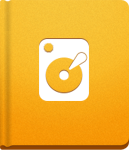Custom Login and Logout Page
To make activeCollab easily accessible to your team and clients, it is possible to set up a custom login form to match your website. You can also set the page where the users will be redirected after logging out.
Custom Login Page #
If you wish to provide a Custom Login Form (from your website or any other web page) you can do that by creating a form that submits a POST request to the login page with the following fields:
- login[email]
- login[password]
- login[remember]
- login[interface]
and following the hidden fields:
- submitted with value submitted
- external_login with value 1
Here is a simple form that you can use to enable logging in from another web page:
1 2 3 4 5 6 7 8 9
<form action="http://domain.com/path/to/activecollab/public/index.php?path_info=login" method="post"> Email: <input type="text" name="login[email]"/><br/> Password: <input type="password" name="login[password]"/><br/> Remember me: <input type="checkbox" name="login[remember]"/><br/> <input type="hidden" name="login[interface]" value="default"/> <input type="hidden" name="external_login" value="1"/> <input type="hidden" name="submitted" value="submitted"/> <input type="submit" value="Login"/> </form>
Logout Redirection #
After users finish their work and log out of activeCollab, you can redirect them to a specified page on your website. To enable this, please follow these steps:
Visit Administration and click the General Settings button.
Enable the option When User Logs Out: redirect them to a custom URL.
Set the URL that you wish to redirect your users to.
Unfortunately, it is not possible. Embedding the login screen and redirection to a specified page after logging out is available for self-hosted version users only.