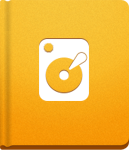How to Backup and Restore activeCollab?
This article describes how to create a backup of your activeCollab and how to restore the system if necessary.
Creating a Backup of Your activeCollab Data #
To create a backup of your activeCollab data, please do the following:
Create an SQL dump of the activeCollab database content.
Save the content of the following folders:
- /public/avatars
- /public/logos
- /public/notebook_covers
- /public/template_covers
- /public/projects_icons
Backup the content of the /upload folder.
You can save this data to a secure location of your choice and make backups copies in regular intervals.
Restoring Your activeCollab Setup #
In case you need to restore the system, please do the following:
Install a fresh copy of activeCollab by following the installation instructions.
Drop the database that you have created during the installation process.
Import the database from your backup.
Upload the content of the activeCollab folders that you have in the backup.
Run the activeCollab upgrade script (by visiting myactiveCollab.com/public/upgrade/index.php script) to make sure that your database is upgraded to the latest version.