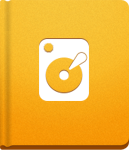Outgoing Mail Setup
To be able to send different kinds of emails and notifications from activeCollab, Outgoing mail needs to be set up first.
Open Administration > Email > Change Settings and click the Outgoing Mail tab. Here, you can customize how activeCollab works with emails.
Fist, set the following connection options:
- Disabled - The system does not send any emails or notifications to users.
- Silent - The notification and email system is operational, but does not send out any messages. This mode is great for testing purposes, since it does not send out unnecessary messages, but gives you access to the mailing log.
- Use Native Mailer - activeCollab uses the email server configured in your php.ini file. If the PHP is properly configured, the system will send messages using the mail() function.
- Use SMTP Server - activeCollab connects to an external SMTP server (that you need to define) to send messages.
After setting up how activeCollab to communicates, you can choose how email should be sent:
- Instantly - the system sends emails in the same requests that they were prepared in.
- In the Background - the system does not slow down the request that prepared the notification, but instead sends the message as soon as possible. Please note that you need to have Scheduled Tasks configured to be able to use this settings.
You can also allow users in your activeCollab to select the way they want to get their email messages.
Finally, you should configure the email address of the sender. From: email and From: name will be displayed on every email notification your activeCollab sends. We suggest you to use a unique email address created only for this purpose.
The Outgoing setup page may look like this:
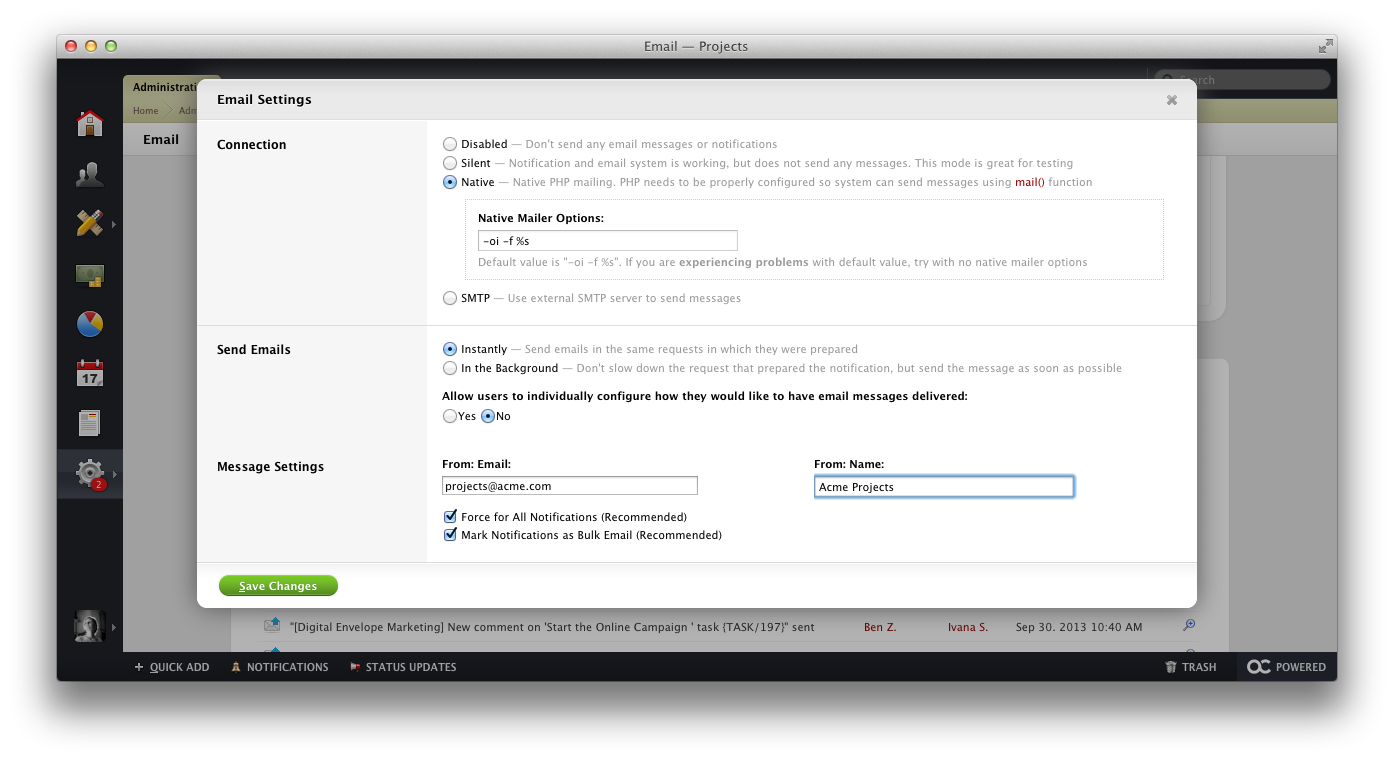
We recommend that you use the same email address in the Outgoing and Incoming Mail setup, so that all your notifications can have a reply which is imported in activeCollab. This way, all reply messages are placed in your activeCollab automatically.