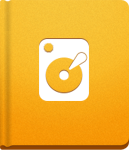How do I fix missing icons and images in activeCollab?
After installing or upgrading, activeCollab copies all assets (images, Flash files and fonts) to /public/assets folder. If some elements are missing, it usually means that the rebuild assets operation was not performed properly.
To resolve the problem, try running the Rebuild Assets tool from Administration menu:
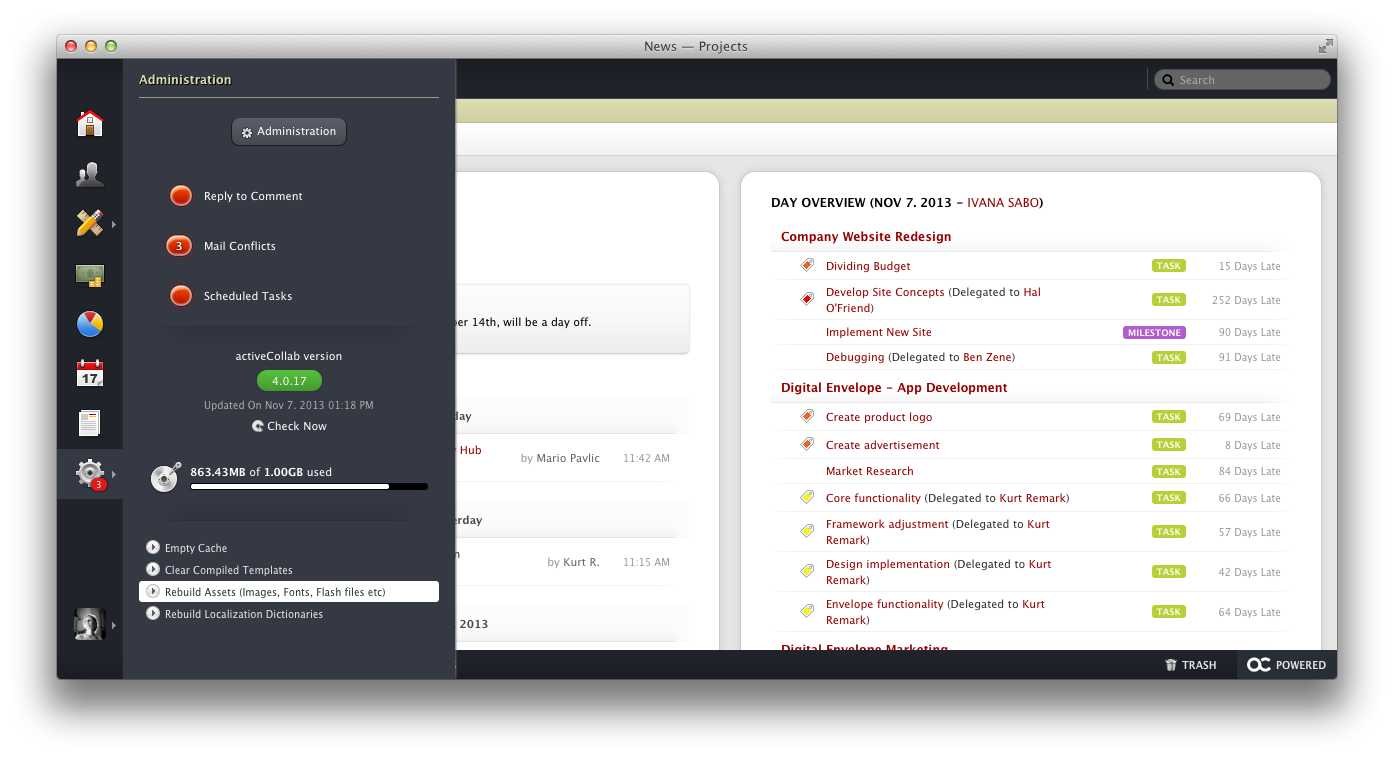
If that does not resolve the issue, try the following:
Connect to the server where your activeCollab is installed using an FTP or SFTP client, and navigate to the /public/assets folder of your activeCollab setup.
Clear all subfolders in that folder.
Confirm that /public/assets has the proper permissions (PHP can write in that folder, and it can write in the subfolder created of that folder),
Run the Administration > Rebuild Assets tool again.
In case that this operation fails, the problem could be the permissions - double check step #3 of the process.