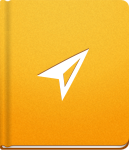Balance Team Workload
Working with a team of people brings many challenges. One of them is certainly distributing work evenly for all of them. To avoid giving someone a ton of work and only a few tasks to someone else, use the Workload report.
To get the real info in the Workload report, there are a few things that you should introduce in your work-flow:
- Each Tasks needs to have an assignee.
- All Tasks in your activeCollab needs to have due date set.
- All Tasks must have estimated time and tracked time log. Tracked time can be added as the work is progressing.
With all of these info included you can get the real picture about how busy your team members are.
The Workload Report enables you to see who is working on which Task and how much time has been spent. If you notice that one of your team members has too many assignments, you can balance their workload and redistribute Tasks from one person to another simply by dragging and dropping. Rescheduling Tasks in this way is possible only if these two people are working on the same project.
The workload report results can be refined according to the following criteria:
- Users - select a group of users that you wish to track. For example you can track only people who are working on a specific project, or are members of your company.
- Time Span - choose the time range. You can opt between the Day, Week or a Month period.
- Projects - select the Projects from which to list the Tasks (and Subtasks).
You will get a report similar to this one:
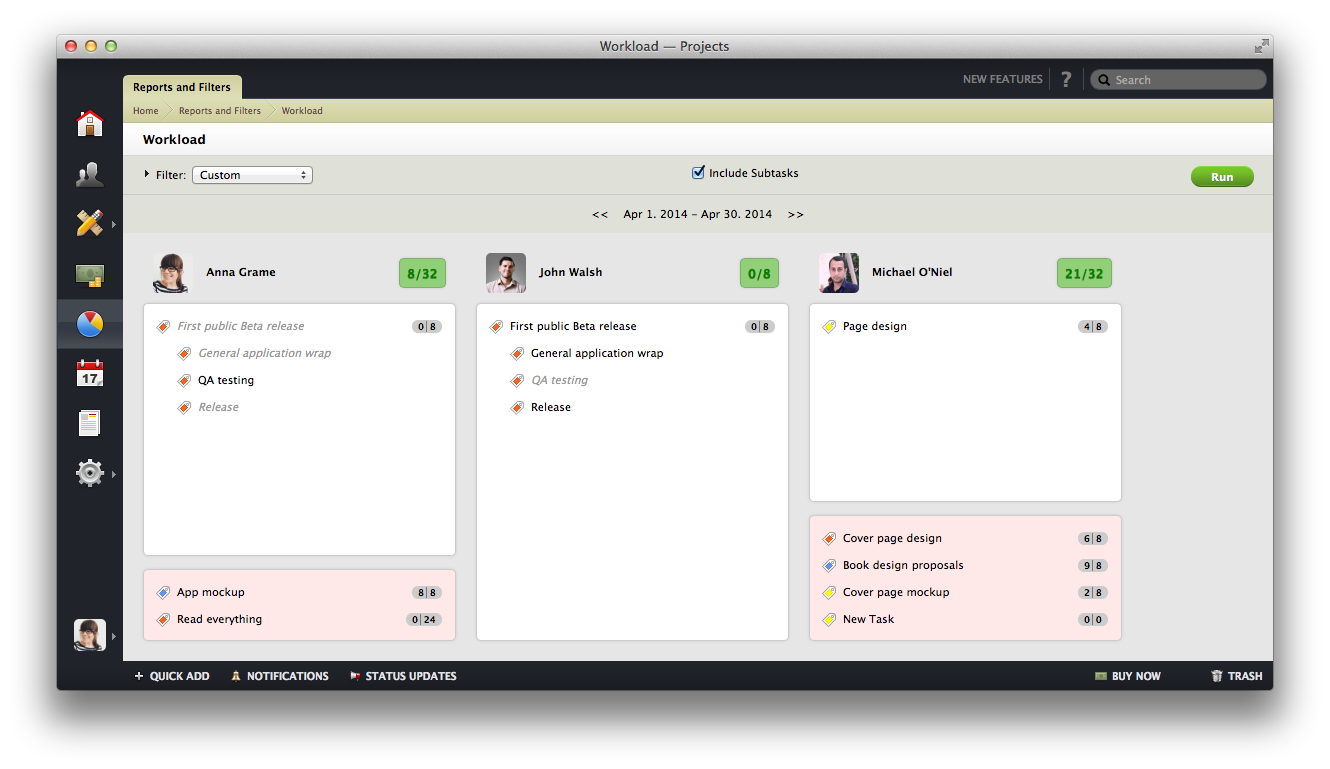
As you can see, next to each Task, the estimated and tracked time logs are displayed. In case any of the Tasks have been logged overtime, the time will be marked as red. Late or overdue Tasks are displayed below the current ones, and they are listed in a red column.
The number that you will see next to the users name displays total estimated vs. logged hours. This box will change color depending on the relation between time logs. Once the estimated time is overdue it will become red. This is a signal for you to see if this user needs help or re-balancing with her tasks.