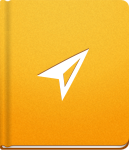Organize and Structure Your Project with the Outline
With the Outline, you can structure, edit and view a Project on one page. Click on the Outline tab in the Projects menu. All Milestones, Tasks and Subtasks are displayed in a tree structure that you can expand or collapse:
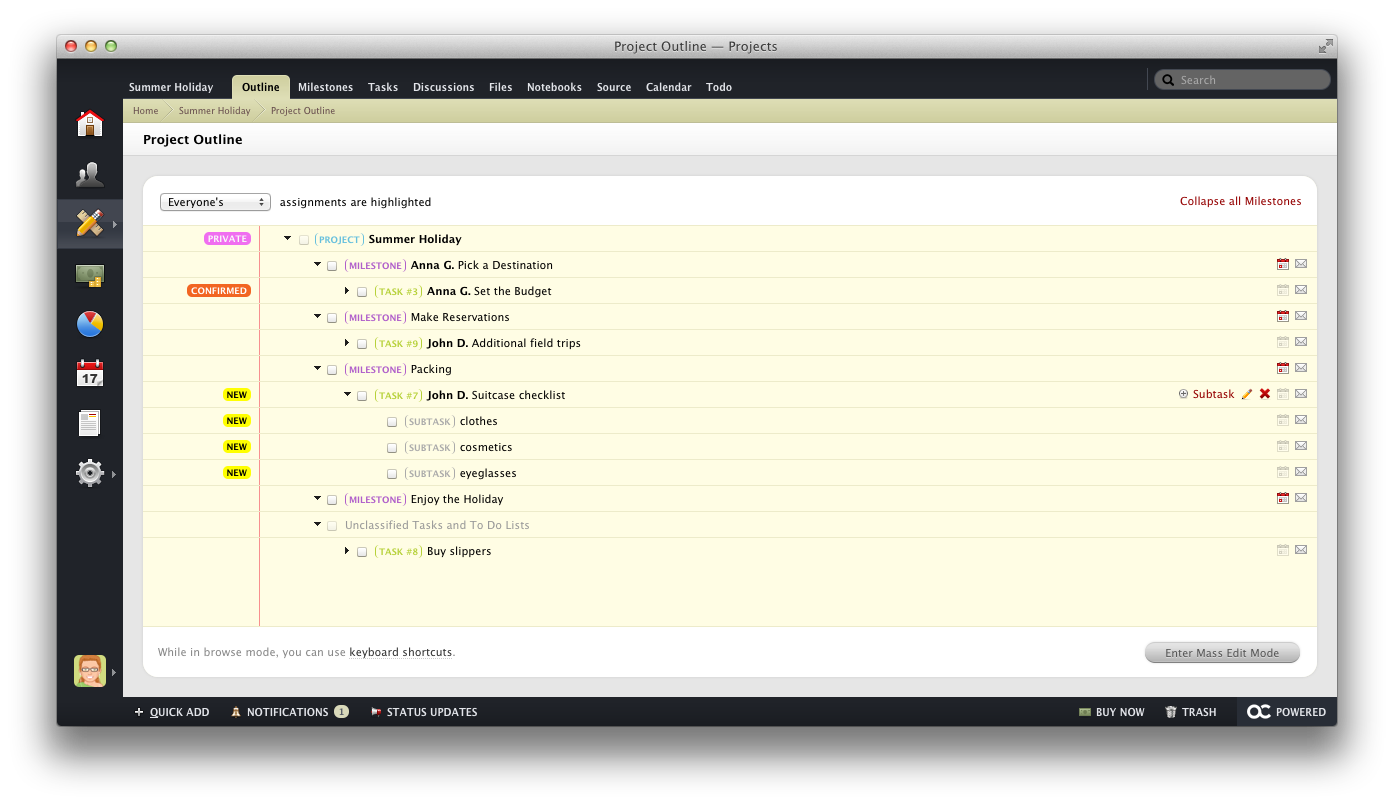
Use the Outline when starting new Projects to quickly add all Milestones, Tasks and Subtasks. You can set all the details needed, such as assignee, due date, category, label, etc. To speed up the process, you can use Keyboard Shortcuts to quickly navigate through Outline:
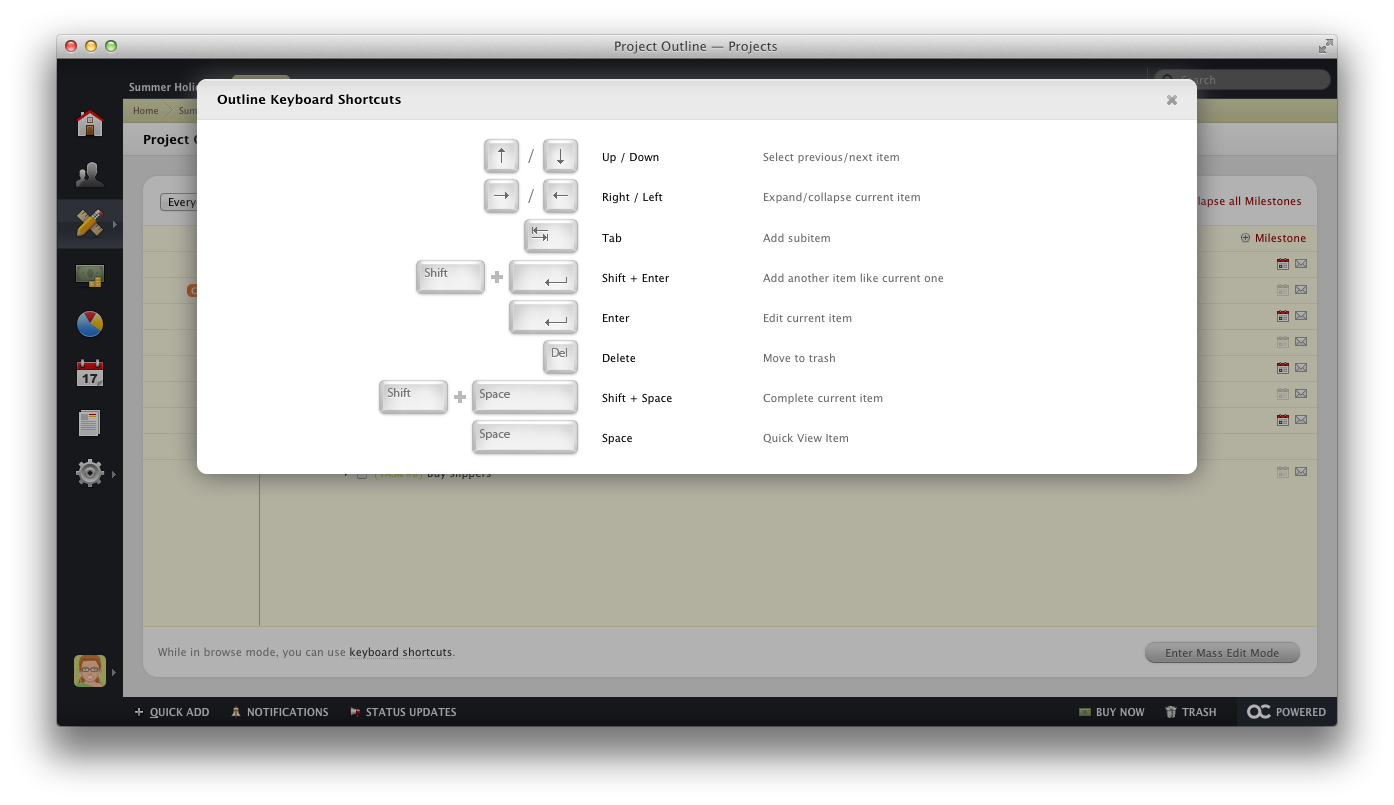
Besides structuring new Projects, you can use the Outline to make changes to your current Projects. Click the Enter Mass Edit Mode button to drag and drop Tasks from one Milestone to another. You can also check all of the items that you wish to edit and select one of the available actions:
- Change Category
- Change Label
- Change Responsible Person
Another useful feature of the Outline tool is to have a preview of a user's workload by highlighting their assignments. The filter is set to display Everyone's assignments, but you can change it to any user assigned to the Project.