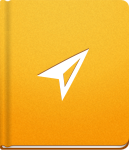Budget Tracking
activeCollab enables you to set a Project Budget for every Project. The budget will be influenced by logged expenses and billable hours.
Hourly Rates can be set on the Project Overview page. Use the Hourly Rates option to add a new Job Type and set the corresponding hourly rate. This rate can be set per Project or it can be made available across all your Projects by clicking Job Type and Hourly Rate settings available in the Administration.
Setting a Project Budget #
A Project Budget can be set when creating a New Project or updated at any point by clicking Options > Edit on the Project Overview page. As your Project is progressing, activeCollab will display the percentage that has been spent. When approaching the budget limit, the numbers will first become orange and finally turn red if the Project is over budget:
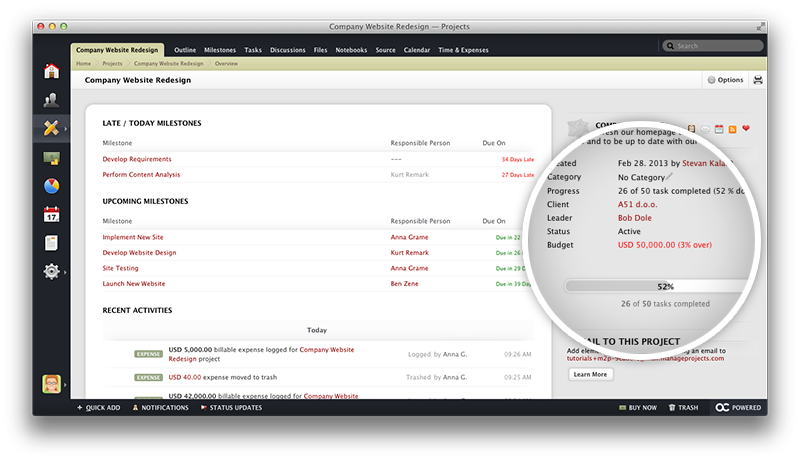
Only Administrators and Managers with the Manage Projects permission enabled will be able to see the amount set as Project Budget by default on all the Projects in your activeCollab.
To allow users with the Member/Employee role to see the budget for the Project that they are working, enable the See Project Budget permission in their System Role settings.
Budget Report #
To see how well your budget stands against Estimated and Tracked Time or logged Expenses, go to the Project Overview page and click Options > Budget Report.
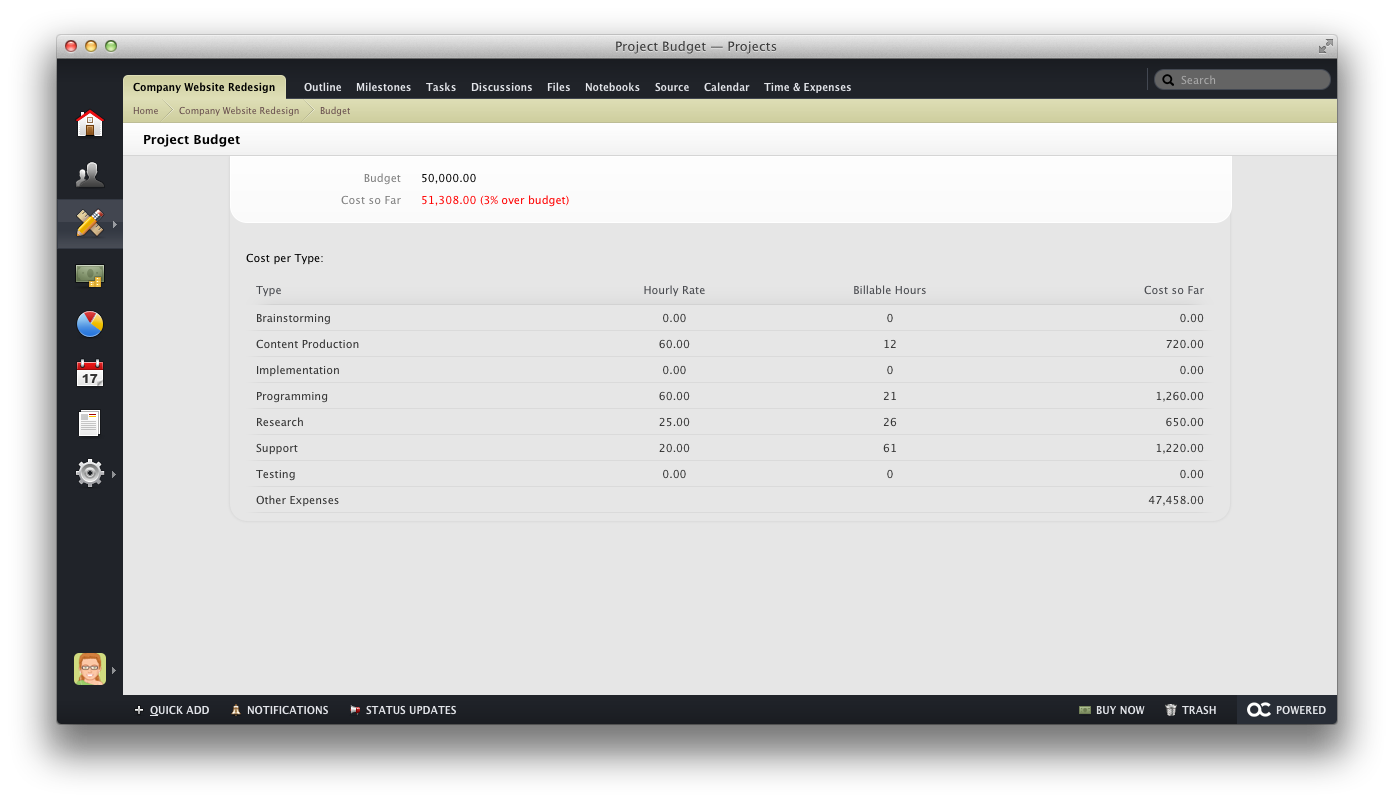
This report will display the tracked time and expenses in relation to the available funds. Since activeCollab knows the hourly rate for every job type, it can calculate how much has already been spent, based on the logged time and expenses.
Budget Report Across all Projects #
If you wish to see a report that will let you know how all your Projects are progressing and how much has been spent, use theBudget vs. Costs report available in Reports & Filters. The report displays the Project Budget, Costs and the Budget Status (either as OK or Over Budget).
Budget reports can be used only by Administrators and Managers with the Manage Projects permission enabled for their System Role.