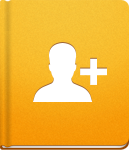Managing Users
Once created, a User Account can be edited later if needed. You can change all the user details, inducing the Company and the System Role.
You can find some useful options that will help you manage User accounts in the Options drop-down menu, available on user's Profile page. There you can:
- Update the User Profile information, such as Name, Title, and Contact Information.
- Change Settings by localizing activeCollab for this user (set a different language or time zone and date format), setting the Home Screen tab that you want to be default for this user, and determining how Notifications are displayed.
- Add to Project enables you to add this person to multiple Projects at once.
- Home Screen allows you to set the Dashboard tabs that this person can use.
Import/Export a vCard #
Users and companies can be imported or exported as vCard (.vcf) Files. To import a vCard, go to the People section and click on Import vCard.
Exporting vCards is possible both for companies and individual users:
- To export a company vCard, click on a company, open Options and click Export vCard.
- To export an individual user vCard, select the user's profile, open Options and click Export vCard.
Please note that vCard import is not available in the cloud version.
Log in as #
This is a very useful feature that enables Administrators and Managers (with the Manage People permission) to log in as other users without having to log out and enter the user's password again. Administrators cannot log in as other Administrators, while Managers cannot log in as Administrators nor as other Managers.
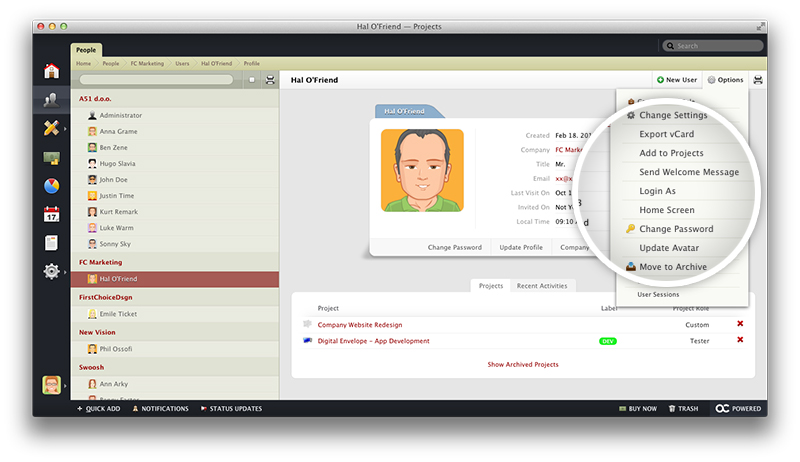
Archiving and Moving to Trash #
Users can also be Archived or moved to Trash just like any other item in activeCollab.
By archiving users, their information is kept in the database to be restored at any time. To archive a user, select Move to Archive from the Options drop-down menu. Archived users will not be able to log in to the system, however their assignments and tracked time will be preserved in the system.
On the other hand, if you decide to use Move to Trash, this user will be removed from your system. Just like archived users, deleted users will not be able to log in to the system, but their assignments will become unassigned. To delete a user's account permanently, remove it from Trash.
To move a company and its users to the archive, open Options > Move to Archive. All users from this Company will be archived as well. The same thing will happen when moving a company to Trash - all users from that Company will be moved to Trash.
Editing Multiple User Accounts #
To enter Mass Edit mode on the People page, hold the Ctrl key (for Windows users) or Cmd key (for Mac users) while selecting users. You will see the option to Change User's Company and to move these user accounts to Archive or to Trash.