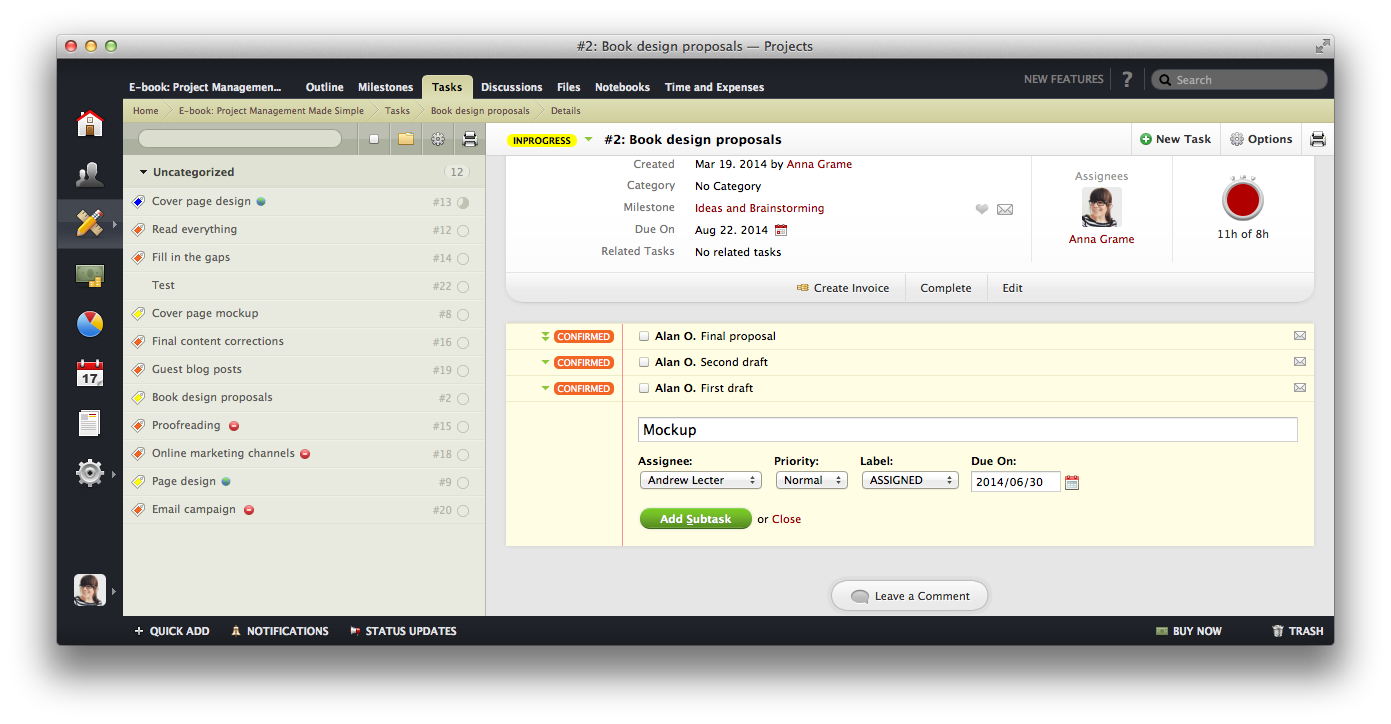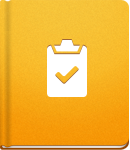Subtasks
To define smaller portions of a specific Task use Subtasks. They will be available on the Task page, so you can spot them easily and see what you need to do next.
To create Subtasks use New Subtask option available on the Task page. When creating Subtask you can define:
- Subtask title - Since description filed is not available title should contain the job specification.
- Assigned user - You can choose between people who are added to this project. This Subtask will appear on their My Tasks page. Only one user can be assigned to a Subtask.
- Priority - Set one of the five priority ranges, starting from lowest to the highest.
- Label - Choose one of the Task labels to mark the subtask.
- Due date - Select the date that fits you best.
To complete a Subtask simply tick off the check-box in front of the Subtask name. When you complete the parent Task, all Subtasks will be automatically completed, too.