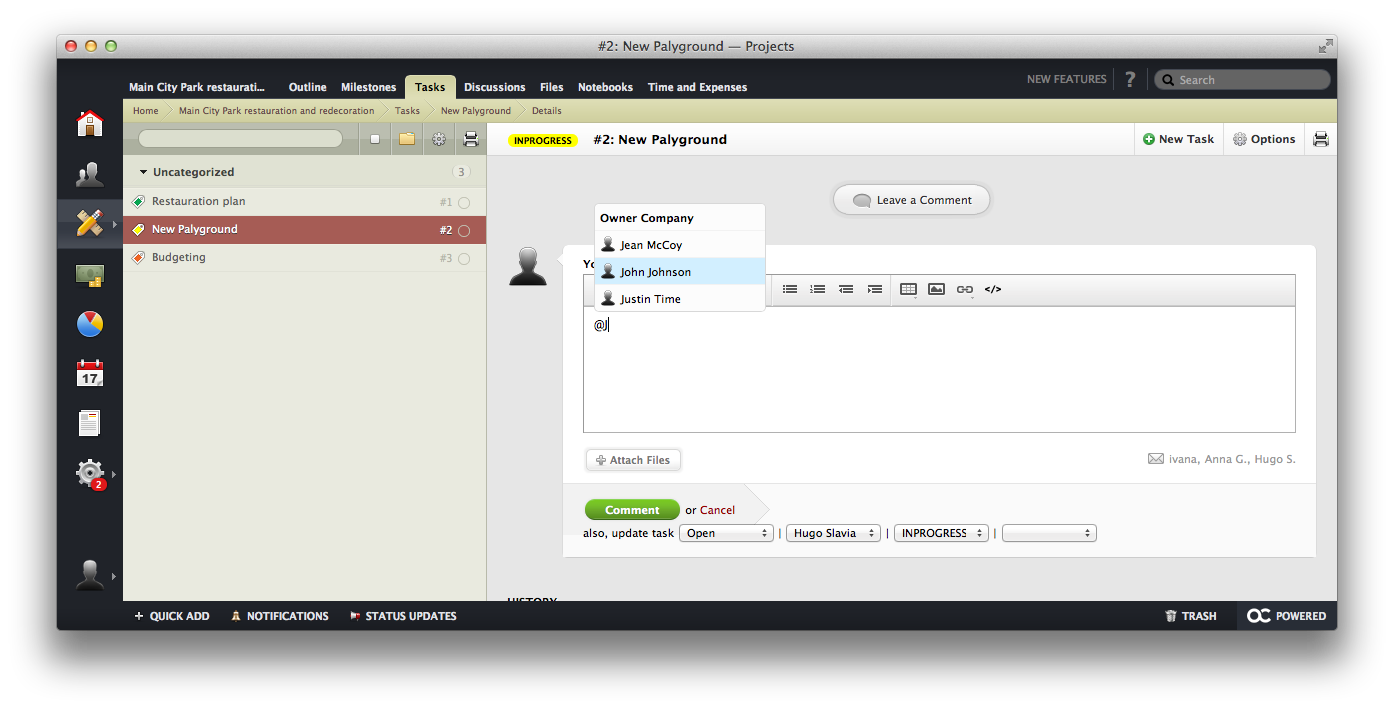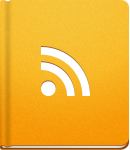Staying in the loop
To stay up-to-date about new events in activeCollab, you can Subscribe to items important to you. By doing so, activeCollab will let you know whenever something new happens by sending you Notifications.
You can be subscribed to all project objects in activeCollab: Tasks, Milestones, Discussions, Files and Notebooks. You can subscribe yourself, or be subscribed by others. You can also unsubscribe at any time.
activeCollab will notify you when:
- A new object is created. A Notification is sent to assignees of Tasks, Subtasks and Milestones, or to the initial group of subscribers if an object does not have assignees (Discussions, Notebooks, Files, etc). The Project Leader is also subscribed and notified by default.
- Someone mention you when writing a comment or setting up a new project object.
- A Task or a Milestone is completed or reopened. All subscribers except the person who completed or reopened the assignment will be notified.
- A new version of a File, Text Document or Notebook Page is posted. All subscribers except the person who posted the new version are notified.
- A new comment is posted. All subscribers except the person who made the comment are notified. The author is also automatically subscribed to future notifications if he or she was not subscribed before posting the comment.
When a Subtask gets updated (edited, opened, or completed) only person assigned to that Subtask will receive a Notification about it. All other Task assignees and subscribers will not receive any notes, to avoid the clutter and notifications overload.
This feature was introduced with activeCollab 4.1 branch.
Managing your Subscriptions #
You can see the list of all objects that you are subscribed to by clicking the Envelope icon on the Project Overview page.
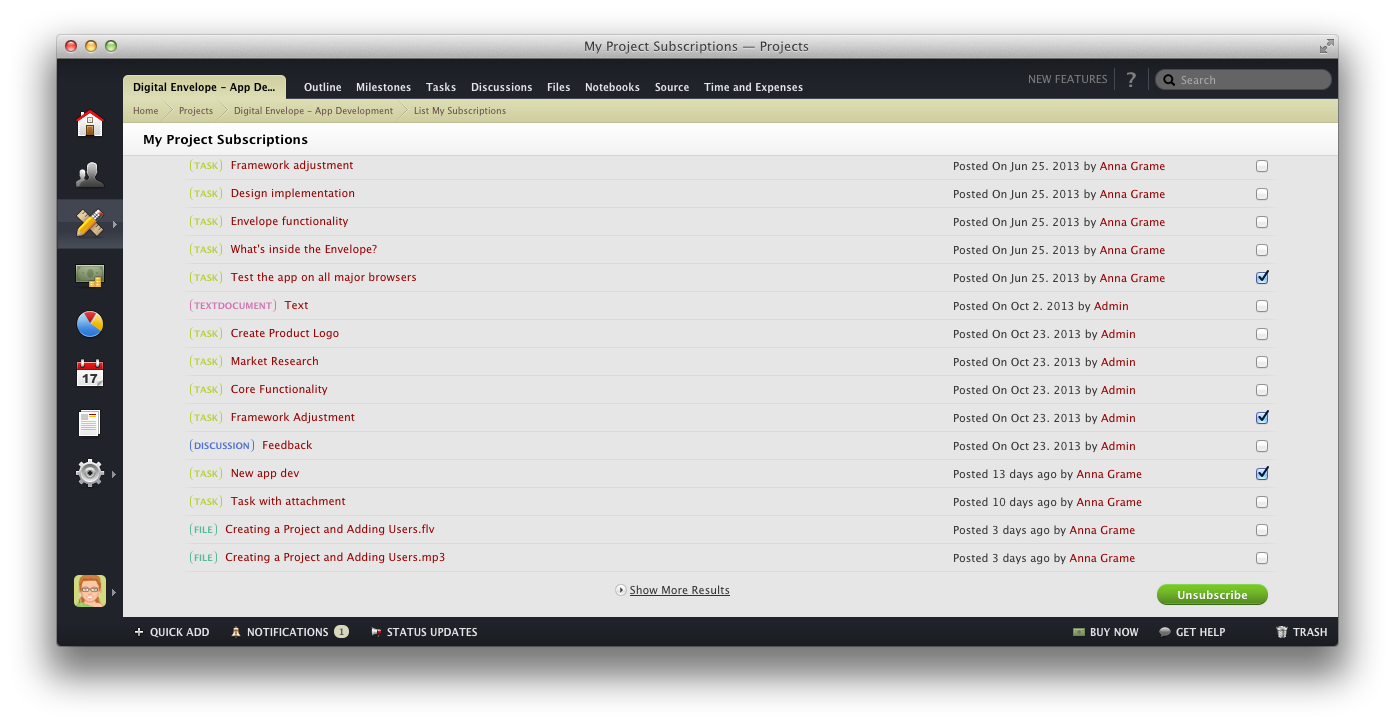
To stop receiving Notifications about objects that you are no longer interested in, select them from the list and click the Unsubscribe button.
Another way to unsubscribe is to visit the page where that particular object is located and click the Envelope icon. If you wish to subscribe again, repeat this action.
How to subscribe other users? #
To inform your team about a new object, subscribe them to it. When creating a new item in activeCollab, you can choose the initial list of subscribers who will be notified.
In case you wish to manage subscribers after an object has been created, use the Manage Subscriptions option. You will be able to filter, add, or remove existing subscribers. If you no longer wish to notify anyone about the events on this object, you can use Unsubscribe Everyone button and remove all subscriptions.
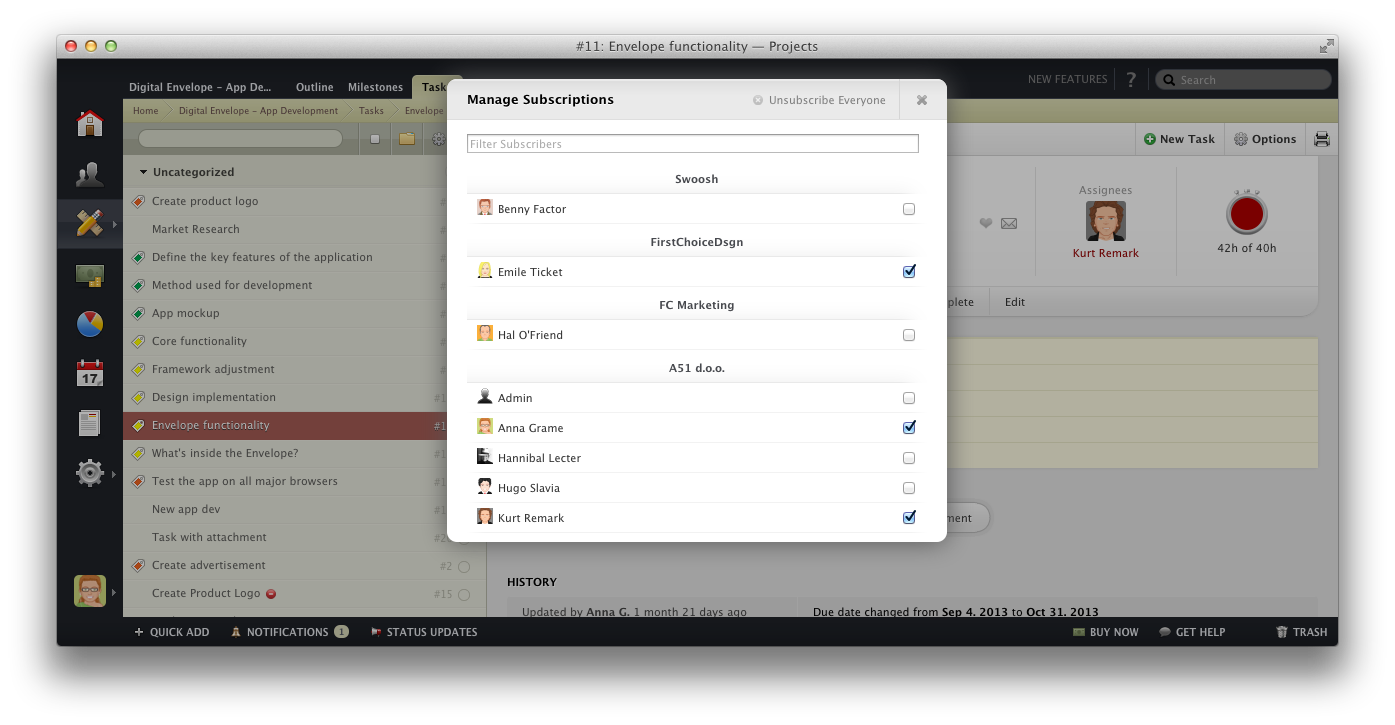
Mentions #
You can use Mentions in any text area in activeCollab. Simply use @ sing and start typing the name of the user that you wish to mention. activeCollab will subscribe them to the item (eg. task) in which the mention has been posted and send an email notification linking to that item. If you mention one of your co-workers they will b emailed about it, even if they have disabled email notifications.
This practical feature allows you to notify and involve others quickly and easily: