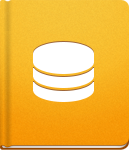Mercurial Integration
This article explains how to make a connection between a Mercurial repository and the activeCollab Source Module.
Before we make the actual integration, there are a few things that need to be done:
- Install Mercurial binaries. You can find these binaries on the official Mercurial website.
- Clone the Mercurial repository in your activeCollab setup. Put this repository in the /work/hg folder.
- "Tell" your activeCollab where your Mercurial binaries are located. This step is necessary because activeCollab needs to know where to find a communication channel with the Mercurial repository.
Here's a quick tip on how to find your Mercurial executable path:
- for Unix, Linux and OS X users: open the Terminal and type "which hg". You will get the full path, including the "hg" in the end. You will be able to use this path, without the "hg", in activeCollab.
- for Windows users: search for the "hg.exe". You can use that path, without the "hg.exe".
Now that we have installed the Mercurial binaries and know the path where they are located, visit Administration > Source Settings page and click the Change Mercurial Settings button.
To tell activeCollab where to look for them, go to the Administration page. Click on the Source Settings and then click on the Change Mercurial Settings button. Insert the path to your "hg" executable. Use the Check Mercurial Location button to check if the path is valid.
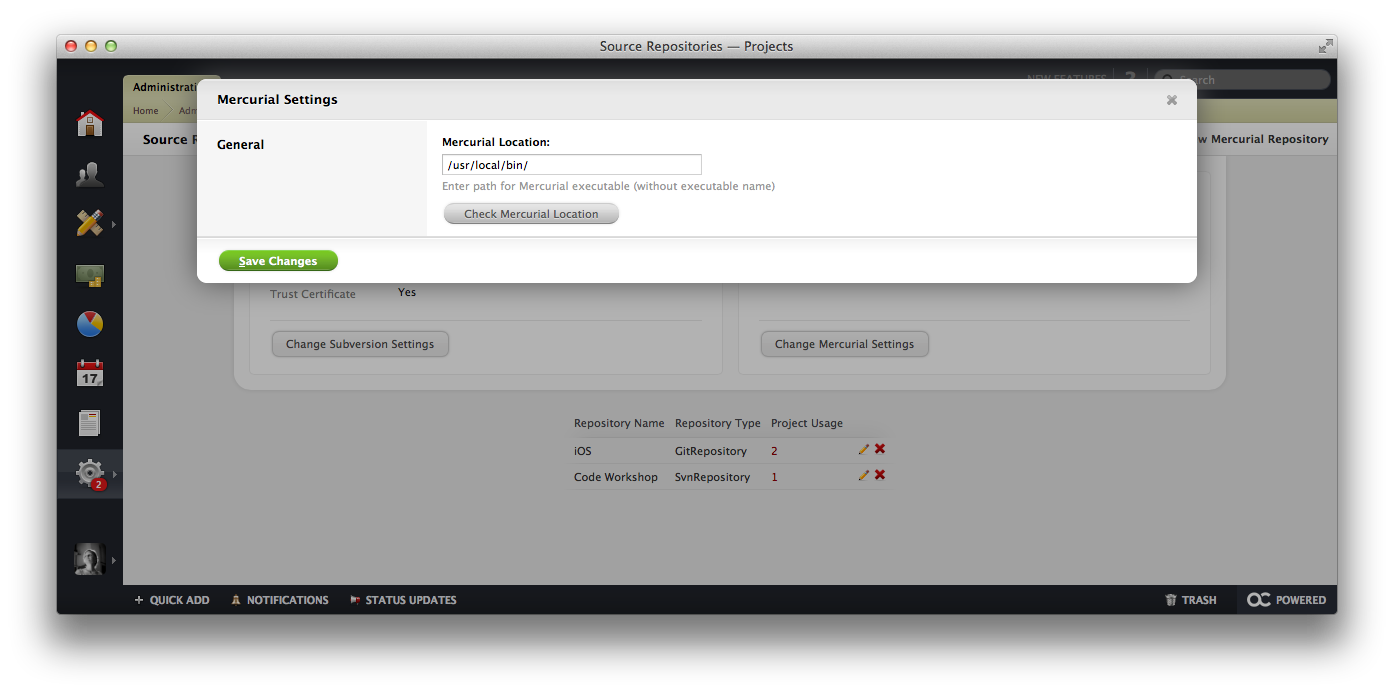
Please note that you need to set the correct permissions for the folder containing your Mercurial executable. It must be set to "Execute", otherwise activeCollab will not have access to the executables. This is especially important if you are a Windows Server user - in this case, you should set the "Read & Execute" permission, or even "Full Control", if necessary.
Finally, we can integrate our Mercurial repository in activeCollab. Navigate to the project where you wish to have this repository integrated and click the Create New Repository button:
Select the type of the repository that you will be adding, in this case Mercurial.
Set the repository Name.
Set the Repository URL or directory. Our cloned repository is located in /work/hg/myrepo
Choose the type of Commit History Update. You can choose between frequently, hourly and daily updates.
Set the Visibility of the repository. It can have public or private visibility.
Now click the Test Connection button to check if the location and the folder permissions are valid.
You should update your repository. You can do that manually, by using the Update button, or you can wait for the Scheduled Task to be triggered and automatically update the repository for you. After the update, your entire commit history and code will be available in activeCollab.