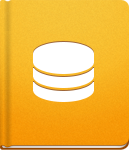Git Integration
This article will help you integrate your Git repository with activeCollab. Before configuring the integration, there are a few things that you should do:
- Download and install Git binaries on your server or computer (where your activeCollab is already installed).
- Clone your Git repository to the activeCollab git folder (located in /work/git).
Please note that the Source Module does not have the possibility to update (pull) the repository automatically. To pull recent updates, you will either have to do it manually or to set an automated process (CRON on *nix, or Task Scheduler on Windows).
Please refer to the official Git website for detailed instructions about installing Git and cloning/updating repositories.
For the purposes of this tutorial, we will use a jQuery repository (hosted on GitHub). Please visit the GitHub help page to find out how to clone the repository from this service.
After you cloning the jQuery repository into the /work/git folder of your activeCollab, the structure will look something like this:
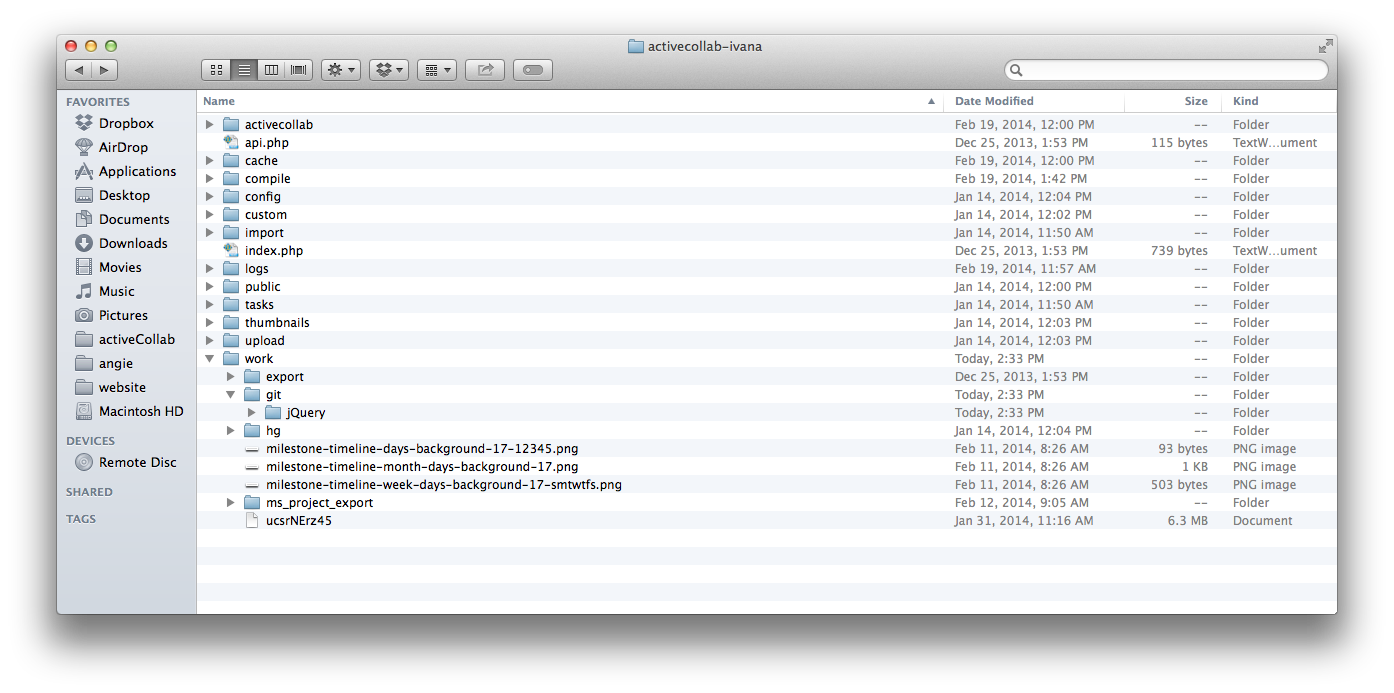
We can now add a new repository to activeCollab from the Source tab by clicking Create New Repository:
Select the type of the repository that you will be adding, in this case Git.
Set the repository Name. If you have not specified a name, you can set it to distinguish this repository from others.
Set the Repository URL or directory. Our cloned repository is located in /jQuery/
Choose the type of Commit History Update. You can choose between frequently, hourly and daily updates.
Set the Visibility of the repository. It can have public or private visibility.
Click the Test Connection button to check if the location and the folder permissions are valid.
All that if left to do now, is to update the repository (either manually or automatically with a scheduled task) and the data from the repository will be imported into the activeCollab Source Module.
Please note that after you update a repository in the folder, you will need to update it in your activeCollab as well. This action can be automated with the Cron/Task Scheduler (for updating a folder) and activeCollab's Scheduled Task (for updating data in activeCollab).