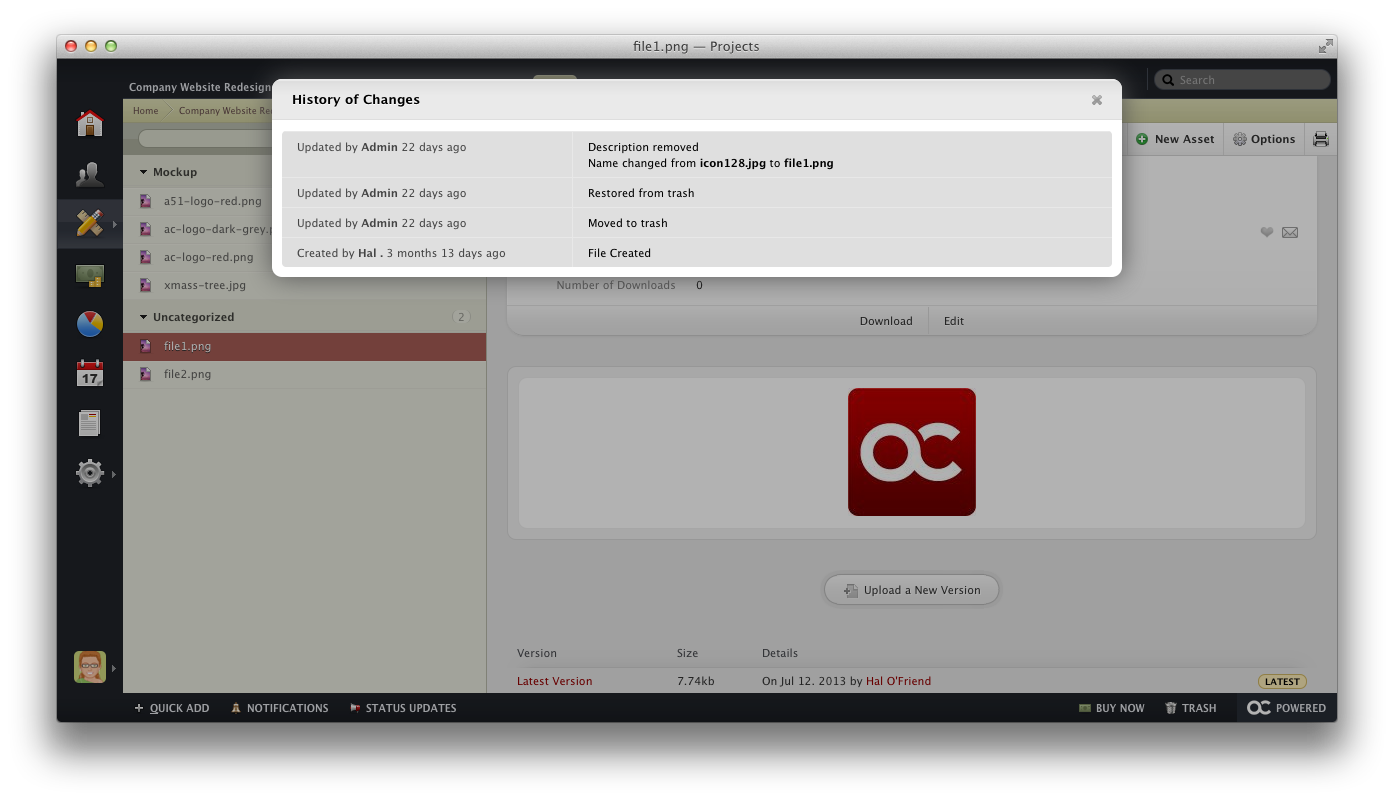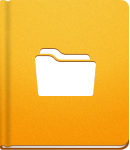Organizing Files
Files in activeCollab can be organized and systematized according to many different criteria.
The File list items can be filtered or grouped by accessing the menus located above the list:
- Filter by Type allow you to choose which File types to display (all types, files, text documents created in activeCollab, or YouTube videos).
- Group by lets you group Files by Category, Milestone, or Name. On top of that you can sort your Files sorted by the date they were created, or the date they were last modified.
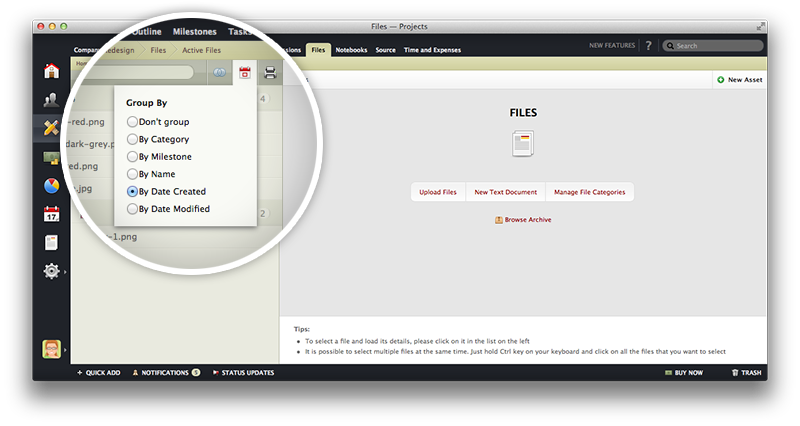
To make changes to File categories, make sure no Files are selected, then click the Manage Categories link. A pop-up will allow you to create new or rename/delete existing categories.
Mass Editing Files #
If you wish to change the properties for a group of Files, you can use the Mass Edit option. To change the properties of a multiple Files at once, click individual Files while holding Ctrl (Windows) or Cmd (OS X). After selecting the Files, you will be able to change the Visibility, Category, or the Milestone for the selected Files. You will also be able to move the Files to Trash or the Archive.
File History #
To track all changes made to a File and display the revision history, select a File and open Options > History of Changes.