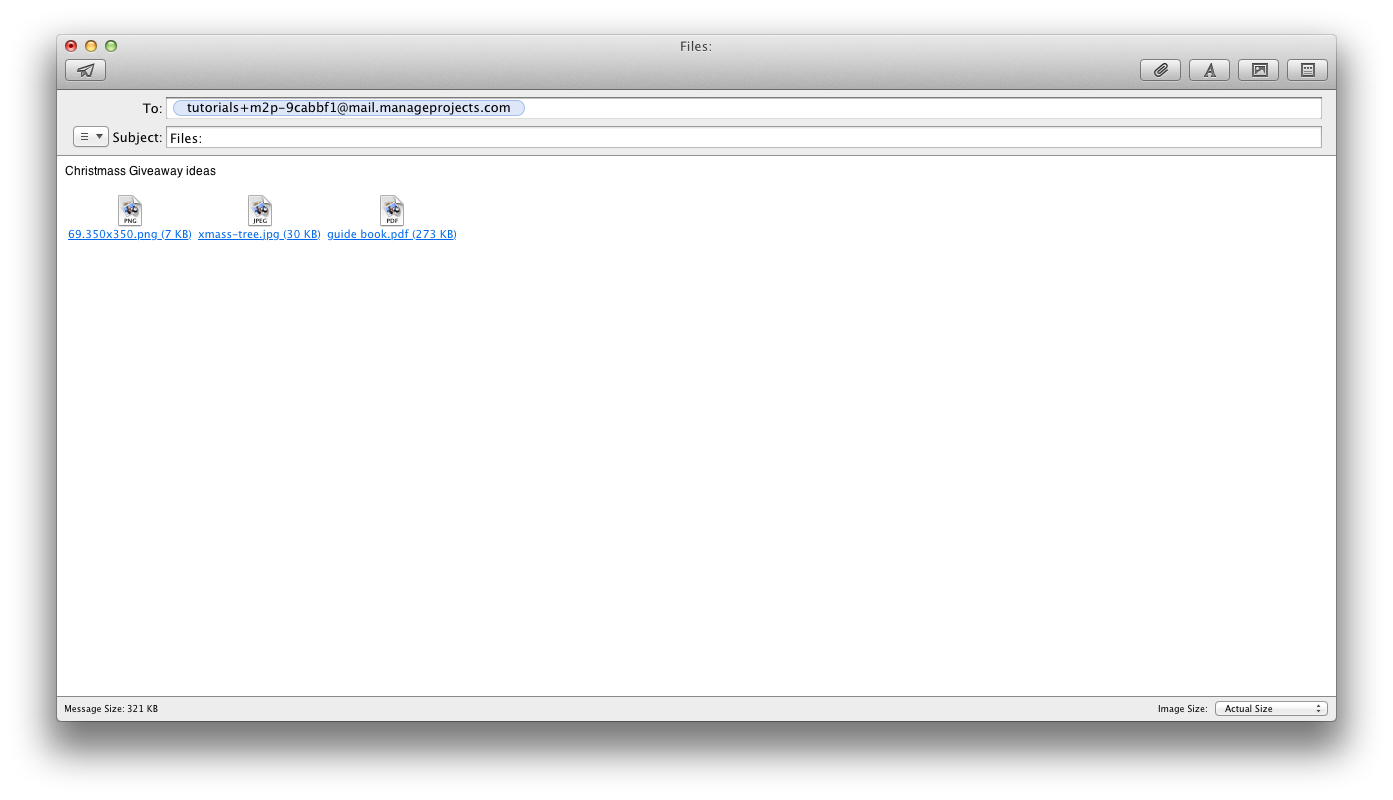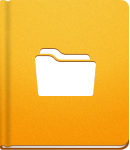Upload a New File from an Email
You can use your email client to upload a new File to activeCollab by sending an email message.
Before you start creating Files via email, you need to enable Mail to Project.
Open Administration > Project Settings > Enable Mail to Project Interceptor. Set the value to Yes and select the default object that will be created when an email is sent.
After enabling Mail to Project, copy the Project email address, which can be found in the Project Overview (eg. tutorials+m2p-9cabbf1@mail.manageProjects.com). To upload a File by sending an email message, enter the File: File Name in subject line.
Remember that you need to attach Files to the email. All attachments are imported as separate Files in the Project's Files tab. The email body text is transfered to activeCollab as a description for all of the uploaded Files.