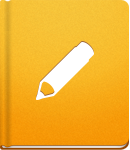Working with Pages
If a Notebook is the equivalent of a "folder", the Pages are the actual editable "documents". You can create as many as Pages as you wish in a Notebook and you can even have multiple versions of the same Page.
Creating Pages #
To create a new Page, choose the Notebook that you wish to place that Page in, click on the New Page button and start writing.
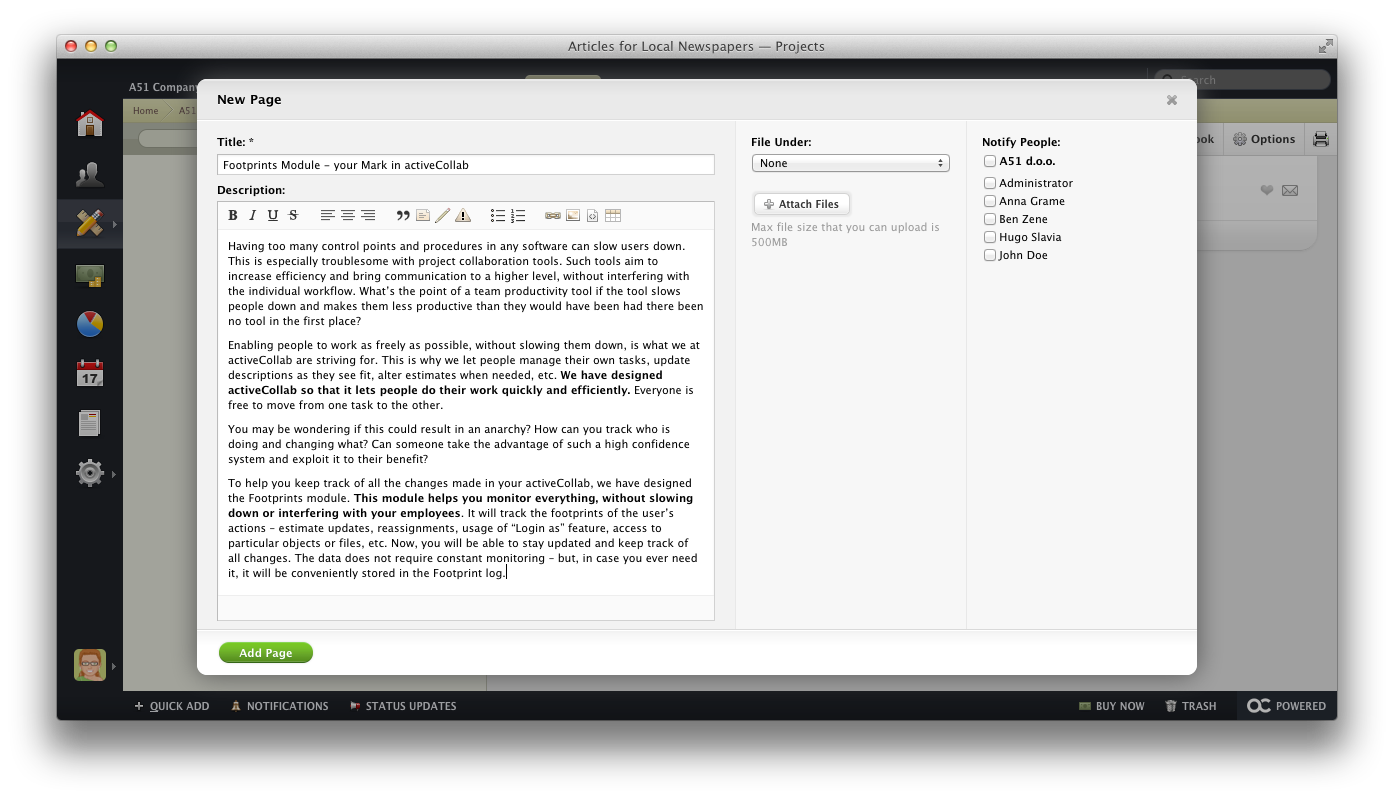
When creating a new Page, you can choose to file it after an existing Page or to create a Sub-page. Additionally, you can select who to notify about the new Page.
Organizing Pages #
Pages inside a Notebook are organized in a tree like structure - as parent Pages and Sub-pages. One Page can have an unlimited number of subpages, which, in turn, can have their own subpages. This way, you can organize and structure your documents in any way you wish.
To reorganize Pages quickly, click on the Reorder Pages button. A pop-up will allow you to drag and drop Pages to the desired position within the Notebook structure. Click on the Save Changes button to confirm the new order.
Page Versioning #
Page versioning makes collaborative writing great and hassle free.
When someone is editing an existing Page, activeCollab automatically stores all the details related to the old version of that document. This way, you will be able to see and track all the changes and updates made on a Page. If you are not satisfied with the latest version, you can always Revert to the previous one.
To review the changes between the two versions, click on the Version Number link. In the pop-up, all the changes and differences will be highlighted. You can compare any two versions by selecting them on drop-down list.
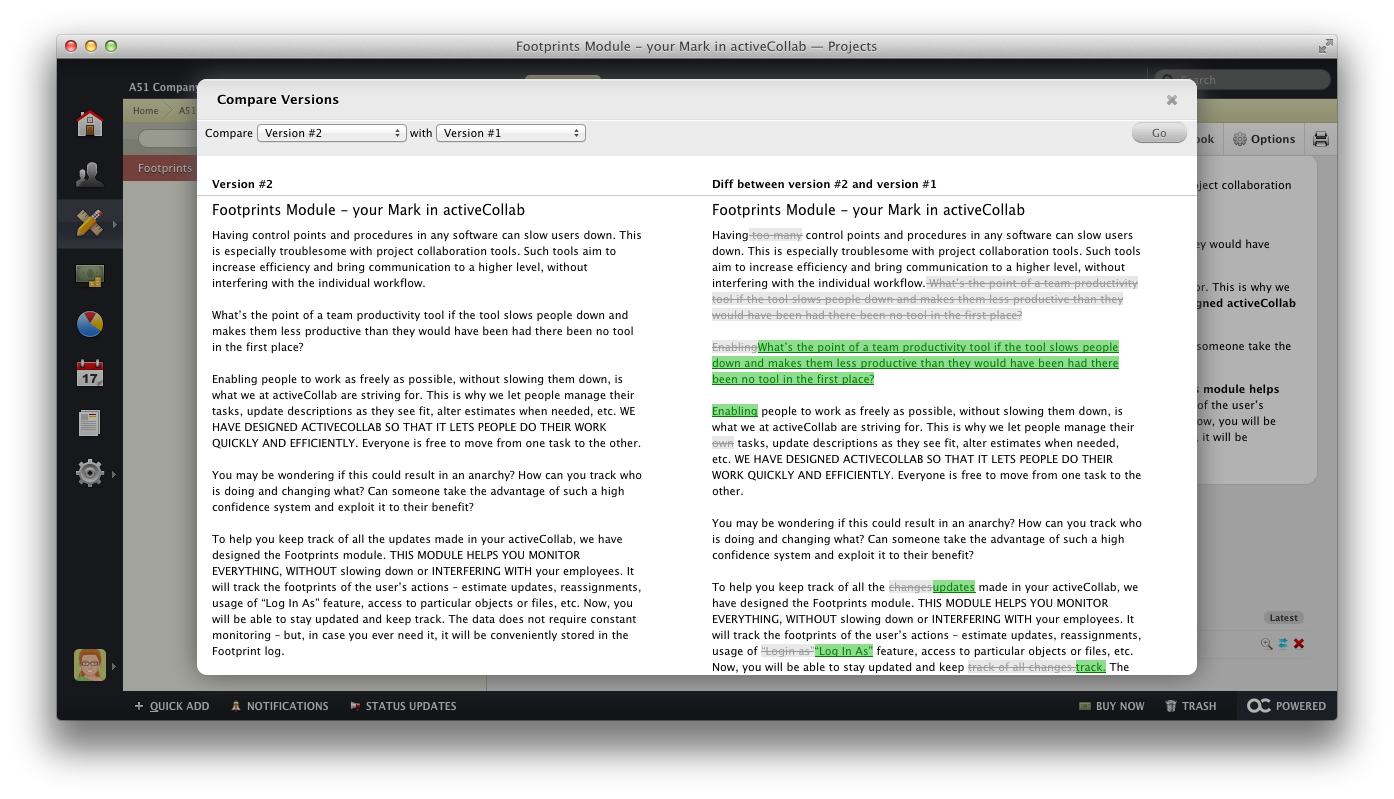
Comments #
All Pages support comments. Your team can use comments to improve collaboration and make content-based decisions.
All users Subscribed to a Notebook or a Page will receive a notification when a new comment is posted.