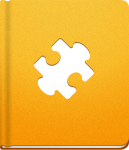Working with Files
Each project has a Files section, where files can be uploaded, discussed and file versions tracked. The commands described in this article will allow you to manage files.
File related API commands were introduced with activeCollab 3.3.9 and are not available in the older releases.
About Files #
The following file related fields are available:
- name (string) - The File name is an optional field when uploading a new file (if omitted, the system will use the original file name of the uploaded file).
- body (text) - The file description.
- visibility (integer) - Object visibility. 0 stands for private, and 1 for normal visibility.
- milestone_id (integer) - The ID of the parent Milestone.
- category_id (integer) - The Category ID.
Files can be used with the following resources:
Additional commands are available here:
projects/:project_id/files/files #
This command lists all file types from a project.
Please note that the files attached to other project elements (like Tasks, comments, etc.) are not listed here. Only files uploaded directly to the project Files section or via the API commands are listed.
Method: GET
Example response:
1 2 3 4 5 6 7 8 9
<files> <file> <id>1</id> <name> <![CDATA[image.png]]> </name> ... </file> </files>
projects/:project_id/files/files/upload #
This command will enable you to upload a single file from your computer to activeCollab. Make sure that you encode your request as multipart/form-data.
Method: POST
Request example:
1 2
file[body]=File description submitted=submitted
Additional information on sending the multipart/form-data request and adding a file to it can be found in our documentation or in the library of the tool used for the API request.
Response:
1 2 3 4 5 6 7
<file> <id>1</id> <name> <![CDATA[image.png]]> </name> ... </file>
projects/:project_id/files/archive #
This command displays all archived Files from this project by using.
Method: GET
Example response:
1 2 3 4 5 6 7 8 9
<file> <file> <id>12</id> <name> <![CDATA[File example]]> </name> ... </file> </file>
projects/:project_id/files/files/:file_id #
This command displays the file details.
Method: GET
Example response:
1 2 3 4 5 6 7
<file> <id>1</id> <name> <![CDATA[image.png]]> </name> ... </file>
projects/:project_id/files/files/:file_id/edit #
This command updates the file details.
Method: POST
Example request:
1 2
file[name]=new-image-name.png submitted=submitted
Response:
1 2 3 4 5 6 7
<file> <id>1</id> <name> <![CDATA[new-image-name.png]]> </name> ... </file>